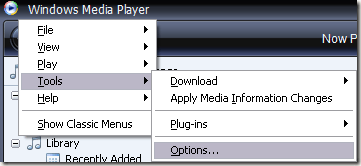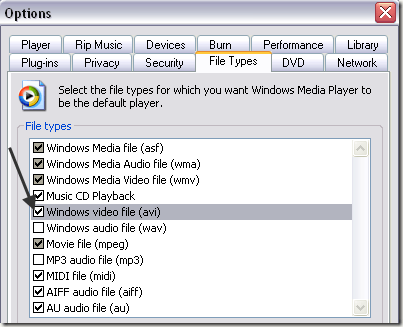Computer Tips From A Computer Guy |
| Can’t play AVI files in Window Media Player? Posted: 29 Mar 2009 03:45 AM PDT Recently, I was on a friends computer and when I tried to play an AVI file that I had stored on my USB stick, nothing happened! Actually, it loaded up the first frame and then went blank. On other videos, the first frame would show, but it would not play the AVI file. Apparently, this is a more common problem with Windows Media Player than I had previously known. After trying out a couple of solutions, I was able to get the videos playing again! Revert to System Restore pointIf this has just starting happening to you in the last coupe of days, the easiest way to get things back to normal is just to restore your computer to a point before the problem starting occurring. The issue here is that there are some files that may have become corrupted in Windows Media Player and therefore do not load AVI videos properly. You can read my previous post on how to restore your computer to an earlier time. If you turned off or disabled System Restore, then keep reading. Install/Re-install Codec PacksThe other issue could be with the particular codec pack you are using. By default, Windows Media Player should be able to play AVI files without any codec pack. However, sometimes installing a third-party codec pack will fix the issue. My favorite codec pack that works very well is K-Lite Codec Pack. It's got all the latest codecs and doesn't conflict with other software on your system. You may also want to try installing ffdshow. You can also read my post on how to check for codec problems on your PC using a free program called the Codec Detective. If this does not fix your problem, then keep reading! Check Windows Media Player File AssociationThe next thing you can try is pretty obvious, but may solve your problem. Oddly, this was the issue I was having on my friends computer. Open Windows Media player and go to Tools and then Options. Now click on the File Types tab and make sure that AVI is selected in the list. If it's not selected, it may be the reason why your videos are not playing. Reinstall Windows Media PlayerIf none of the above solutions worked, you may want to try and reinstall or upgrade Windows Media player to see if that fixes the problem. However, in my case, upgrading from Windows Media Player 10 to 11 didn't help! You can also try to run the System File Checker command in DOS, which checks all system files and replaces corrupted or deleted ones with the originals. You can run the command by going to Start, Run and typing in CMD. At the prompt, type
If you still can't play AVI files in Windows Media Player, post a comment and either I or someone else will try to help you out! Enjoy!
Related postsCopyright © 2007 Online Tech Tips. Aseem Kishore (digitalfingerprint: a59a56dce36427d83e23b501579944fcakmk1980 (74.125.44.136) ) Post from: Can’t play AVI files in Window Media Player? |
| You are subscribed to email updates from Online Tech Tips To stop receiving these emails, you may unsubscribe now. | Email delivery powered by Google |
| Inbox too full? | |
| If you prefer to unsubscribe via postal mail, write to: Online Tech Tips, c/o Google, 20 W Kinzie, Chicago IL USA 60610 | |