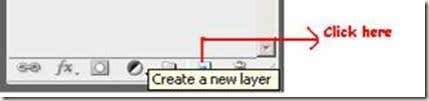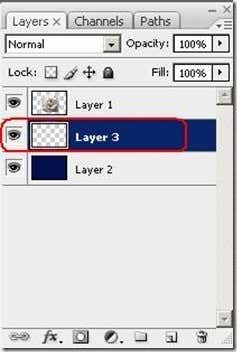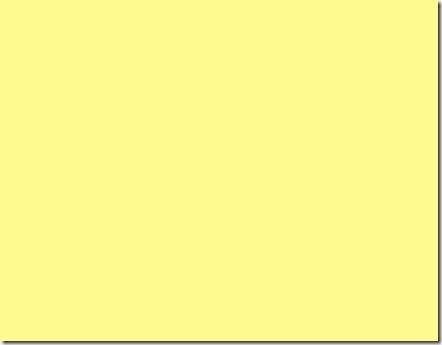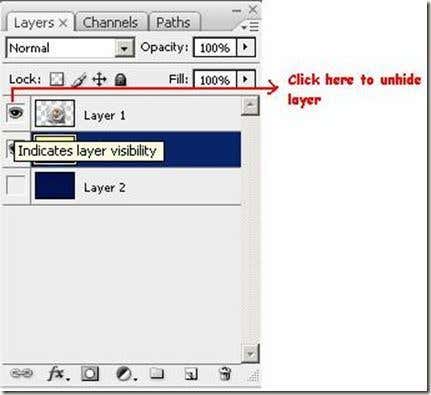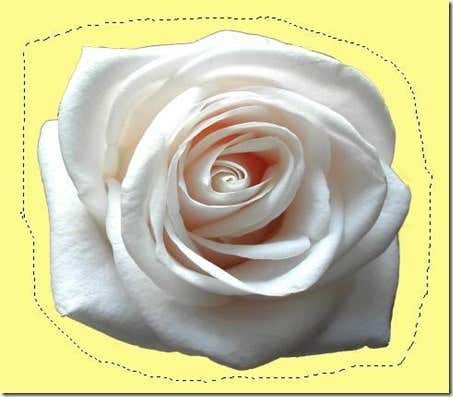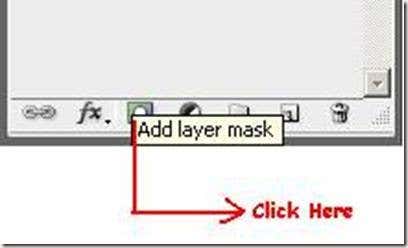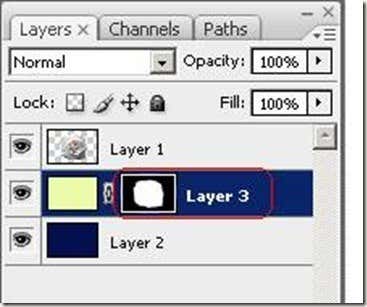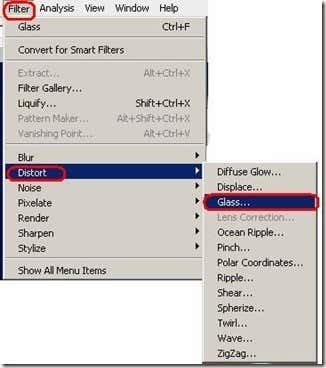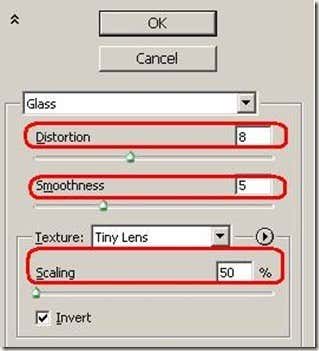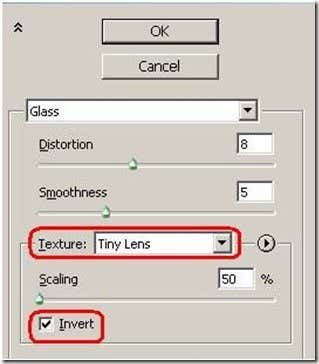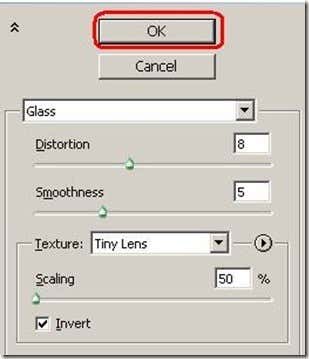Computer Tips From A Computer Guy |
| How to use the tiny lens effect in a Photoshop background Posted: 19 Mar 2009 03:45 AM PDT The tiny lens texture effect is a type of glass effect that you can use to make interesting enhancements to your pictures. In this tutorial we will show you how to use it on a background of our favorite subject, the white rose. 1. Choose an image and open it in Adobe Photoshop. In this case, the rose: 2. Create a new layer for the background of the image. 3. Fill your background layer with a solid color. 4. Create another layer. 5. These will be your secondary background layer. Choose a light color to fill this layer. For this, I chose light yellow. 6. Make your image visible. The eye indicates visibility of the layer. 7. Go to the toolbar. Click on the Lasso Tool. 8. Trace the image using the Lasso Tool. 9. Click on the Add Layer Mask 10. Select the Layer Mask by clicking it in the layer control panel. 11. Go to the Filter menu. Choose Distort -> Glass 12. The Glass window will be shown. You can experiment with the values of Distortion, Smoothness and Scaling. 13. The value for Texture should be 'Tiny Lens'. Invert should also be checked. 14. Click the OK button. 15. This will be the output. Try to experiment on other effects and parameters.
Related postsCopyright © 2007 Online Tech Tips. Aseem Kishore (digitalfingerprint: a59a56dce36427d83e23b501579944fcakmk1980 (74.125.44.136) ) Post from: How to use the tiny lens effect in a Photoshop background |
| You are subscribed to email updates from Online Tech Tips To stop receiving these emails, you may unsubscribe now. | Email delivery powered by Google |
| Inbox too full? | |
| If you prefer to unsubscribe via postal mail, write to: Online Tech Tips, c/o Google, 20 W Kinzie, Chicago IL USA 60610 | |