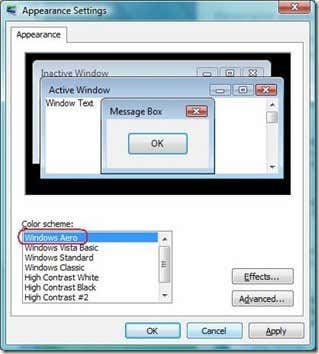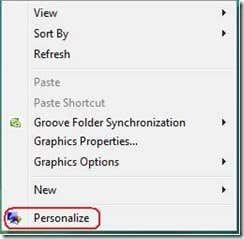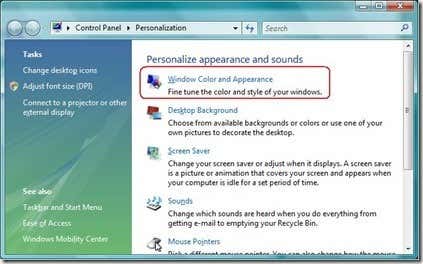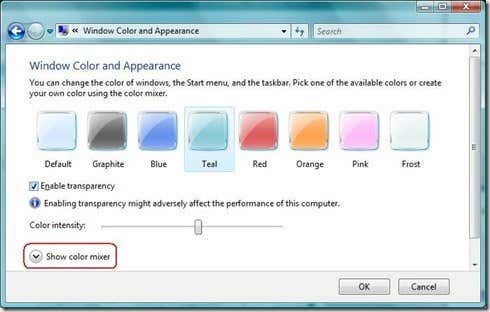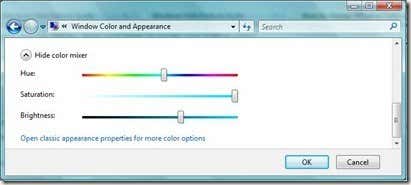Computer Tips From A Computer Guy |
| How to change the Vista Aero theme Posted: 21 Mar 2009 03:12 AM PDT Tired of your same old Aero look? The good news is that within Aero there is a built in color mixer so you can get the exact color that you want to use. This means you are not limited to the predefined color palettes. You can make it as pink as a rose or purple as an eggplant. Whether you prefer ornamental plants or botanically classified "berries" as a Windows interface color, the steps below will guide you to achieve the look that you want.
Choose Windows Vista AERO as color scheme. Right click the desktop and choose Properties to go to the appearance settings: Right click on your desktop and select Personalize to launch the Personalization window. On the personalization window click on Window color and appearance. In this window you can change the color of the windows, start menu and taskbar. If you don’t like the available options, you can click on ‘Show color mixer’ to create your custom colors. A small roll-out menu will open three options: hue, saturation and brightness. Moving the sliders right or left will change the color of your window and taskbar. After you have decided the color that you prefer, click on the OK button and the new color will be applied.
Related postsCopyright © 2007 Online Tech Tips. Aseem Kishore (digitalfingerprint: a59a56dce36427d83e23b501579944fcakmk1980 (74.125.44.136) ) Post from: How to change the Vista Aero theme |
| You are subscribed to email updates from Online Tech Tips To stop receiving these emails, you may unsubscribe now. | Email delivery powered by Google |
| Inbox too full? | |
| If you prefer to unsubscribe via postal mail, write to: Online Tech Tips, c/o Google, 20 W Kinzie, Chicago IL USA 60610 | |