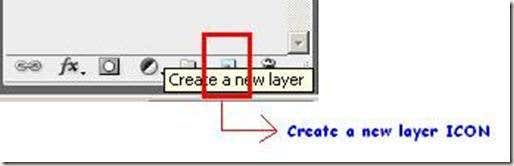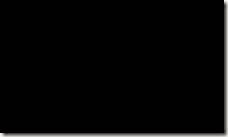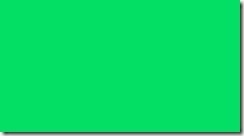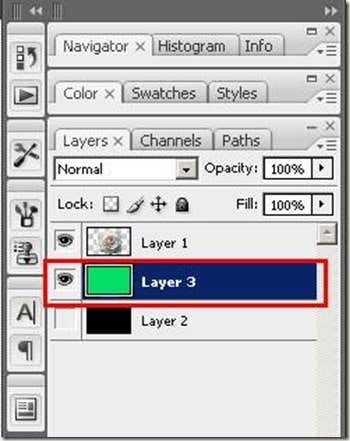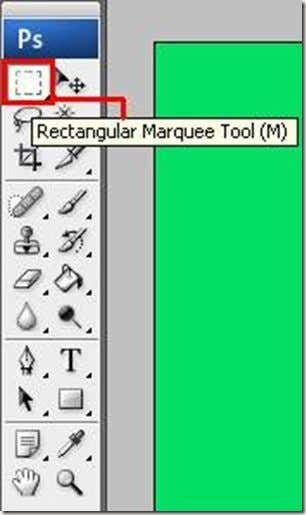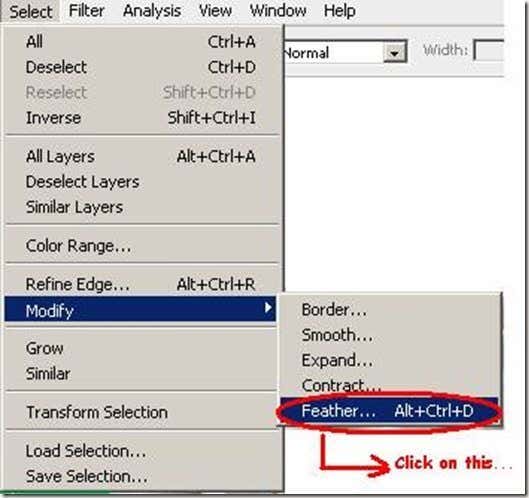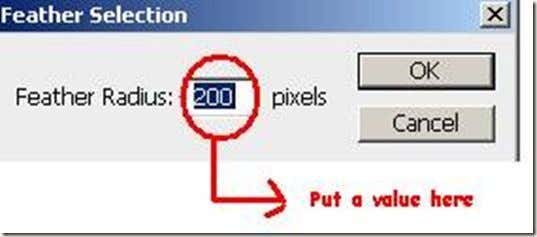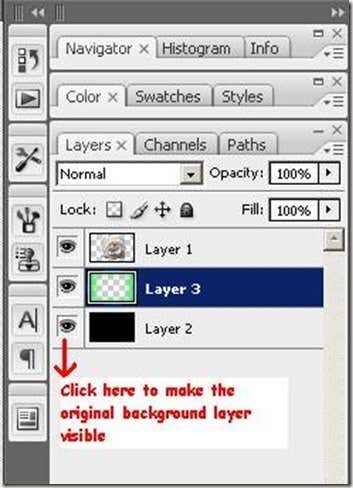Computer Tips From A Computer Guy |
| How to setup a VPN connection to your corporate network [VIDEO] Posted: 11 Mar 2009 03:58 AM PDT If you have an office job like I do, your company probably has a VPN (Virtual Private Network) setup so that you can access network drives at your office while working at home. Personally, I never ask about VPNs because it eventually means you'll work 8 hours and the office and then more at home! Anyway, if you are one of the poor souls who is forced to work from home by connecting to a VPN, there may come a time when you would want to setup the connection on more than one computer or reconfigure it on your current computer. I've created a video post on how you can setup a VPN connection in Windows XP to your corporate network. Note that this post is not intended to teach you how to setup VPN access for employees, etc. This post assumes the VPN has been configured on the corporate side and teaches you how to connect to that VPN. If you enjoyed this video, you may also be interested in my previous post on how to create your own virtual private network for your home network using a tool called Hamachi. Creating your own private VPN allows you to connect to your home network just like you would connect to your office network from home. If you have any questions about the video on how to setup a VPN connection, please post a comment! Enjoy!
Related postsCopyright © 2007 Online Tech Tips. Aseem Kishore (digitalfingerprint: a59a56dce36427d83e23b501579944fcakmk1980 (74.125.44.136) ) Post from: How to setup a VPN connection to your corporate network [VIDEO] |
| How to use layers as background effects in Photoshop Posted: 11 Mar 2009 03:43 AM PDT Changing image backgrounds is one of the things I’ve always wanted to do with my pictures. It offers a lot of opportunity for Photoshop users; from making yourself appear to be in front of the great pyramids in Egypt or just for the fun of having an empty background. Below is a Photoshop trick that you can use using two layers of backgrounds and a cropped image of a flower as a center piece. First your background layer should be separated from the image. Create a new layer for your secondary background by clicking the new layer icon at the lower right part of the layer's control panel. Fill the new layer with the color that you want for the secondary background. As an example, I used black as primary background and light green as the secondary background. In the layers control panel, highlight or select the layer of your secondary background. Click on the rectangular marquee tool in the toolbox (leftmost side of Adobe Photoshop screen). Select a portion in your image, depending on your preferred dimension for the effect. Then go to Select -> Modify-> Feather. A window like the one below will appear. Write a value depending on your preferred radius of the feathering effect. You can experiment by changing the value of the radius. After putting a value in the Feather Radius, click the OK button. Then press the DELETE key. Be sure not to forget to make the original background visible to see the complete effects. The result: Now that you know how, try it with your own pictures!
Related postsCopyright © 2007 Online Tech Tips. Aseem Kishore (digitalfingerprint: a59a56dce36427d83e23b501579944fcakmk1980 (74.125.44.136) ) Post from: How to use layers as background effects in Photoshop |
| You are subscribed to email updates from Online Tech Tips To stop receiving these emails, you may unsubscribe now. | Email delivery powered by Google |
| Inbox too full? | |
| If you prefer to unsubscribe via postal mail, write to: Online Tech Tips, c/o Google, 20 W Kinzie, Chicago IL USA 60610 | |