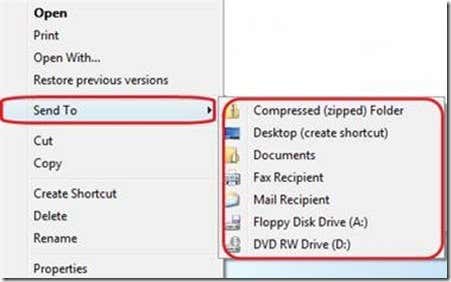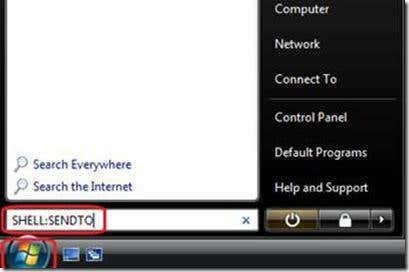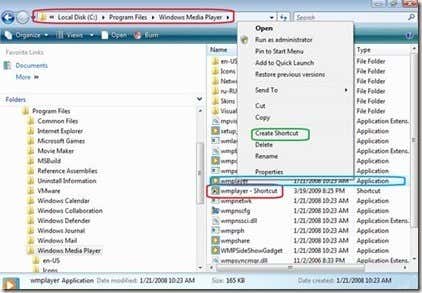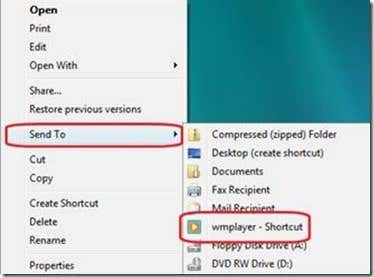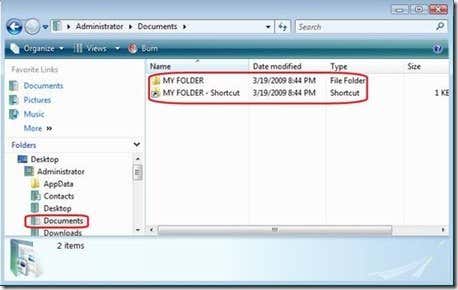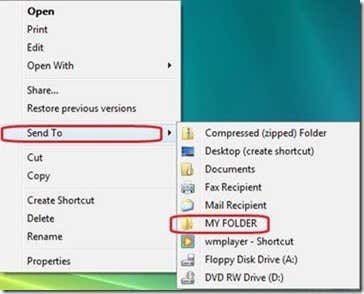Computer Tips From A Computer Guy |
| How to add items in the Send To Menu Posted: 25 Mar 2009 03:34 AM PDT Previously, I wrote about how you can add/delete items from the right-click context menu, but didn’t touch upon the Send To menu. The Send To menu is used to speed up transferring of files to a certain location. It acts like a shortcut to a program or a folder. Notice that when you right click a file or folder you will see the Send To menu with available options supported in your system. To add items to the Send To menu, follow the steps below. · Click Start and type SHELL:SENDTO in the search box and hit enter. · Or navigate to C:\Users\Administrator\AppData\Roaming\Microsoft\Windows\SendTo. · In this window you see the default items in the Send To menu. · In the Send To window you can add shortcuts for your programs which you often use or add the locations of your folders you want to place your files. · To add a program in the Send To menu. Locate the program you want to add and create a shortcut for that program then copy the shortcut to the Send To menu folder. Usually programs are located in C:\Program Files folder. · In this figure you will see that the location of the program is at C:\Program Files\Windows Media Player. I've created a shortcut for the wmplayer file which is the executable file of Windows Media Player. To create a shortcut, right click on the file and select the create shortcut option and a shortcut will be created, in this case, the name of the shortcut is wmplayer – Shortcut. Copy the created shortcut to the Send To folder. You can also rename the shortcut to your preference. · To add a folder of your choice, first you have to decide or create the folder then create a shortcut for that folder and copy it to the Send To menu folder. · Here the folder named MYFOLDER was created in the Documents folder and also a shortcut for the folder was created. Then copy the shortcut again to the Sent To folder. · You will see in the figure that the shortcut was renamed to MY FOLDER. I hope this tip helps you customize the Send To menu. Use it for quicker access to your most frequently used programs or folder locations.
Related postsCopyright © 2007 Online Tech Tips. Aseem Kishore (digitalfingerprint: a59a56dce36427d83e23b501579944fcakmk1980 (74.125.44.136) ) Post from: How to add items in the Send To Menu |
| You are subscribed to email updates from Online Tech Tips To stop receiving these emails, you may unsubscribe now. | Email delivery powered by Google |
| Inbox too full? | |
| If you prefer to unsubscribe via postal mail, write to: Online Tech Tips, c/o Google, 20 W Kinzie, Chicago IL USA 60610 | |