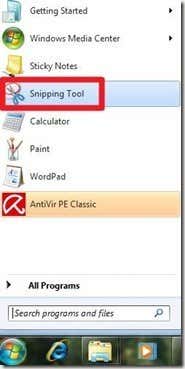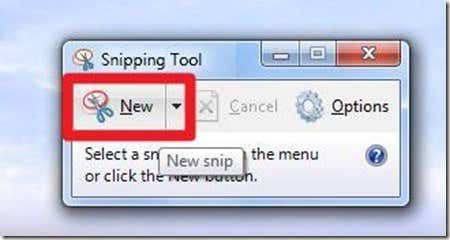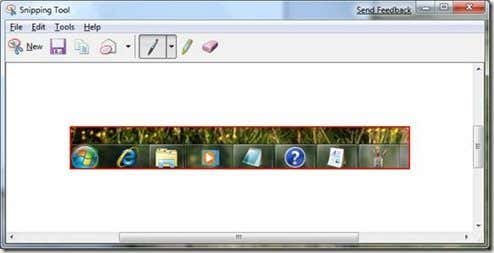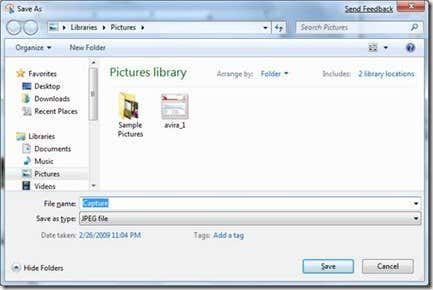Computer Tips From A Computer Guy |
| How to use the snipping tool in Windows Posted: 06 Mar 2009 02:18 AM PST As a technical writer, I need to take a lot of screenshots to be able to present GUIs and visualizations. I usually use PRINT-SCREEN to copy the whole screen and then paste the image from the clipboard to MS Paint so I can do further image processing. I know that there are a lot of free screenshot solutions out there but when I installed Windows Vista and Windows 7, they came with a tool called the Snipping Tool which made taking screenshots a whole lot easier. To use the snipping tool, click the Windows logo then click "Snipping Tool": The tool's window should open, click "New" to start snipping a portion of the screen: Once you clicked the New snip button, the Snipping tool's window will go away so you can be free to mark the screen with the rectangular cursor. There are four types of snips that you can choose from:
Mark the portion of the screen that you want to capture. Once you are done marking, you should see captured screen appear on the snipping tool's window. In the example below I captured Windows 7's taskbar: You can add highlights and brushstrokes on this window. Once you are done, click "Save As" to save the file as an image. By default it is saved as type PNG, change to a simpler format like JPEG to save space. If you need better quality though, PNG is a better choice. For Windows XP users there are a couple of choices available. Snippy from http://www.bhelpuri.net is a small and effective tool. Cropper from http://www.codeplex.com/cropper is also good.
Related postsCopyright © 2007 Online Tech Tips. Aseem Kishore (digitalfingerprint: a59a56dce36427d83e23b501579944fcakmk1980 (74.125.44.136) ) Post from: How to use the snipping tool in Windows |
| You are subscribed to email updates from Online Tech Tips To stop receiving these emails, you may unsubscribe now. | Email delivery powered by Google |
| Inbox too full? | |
| If you prefer to unsubscribe via postal mail, write to: Online Tech Tips, c/o Google, 20 W Kinzie, Chicago IL USA 60610 | |