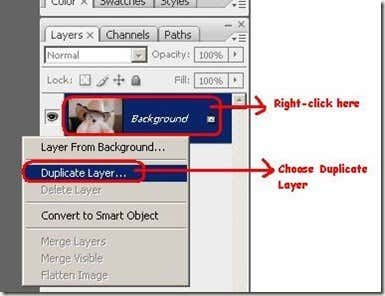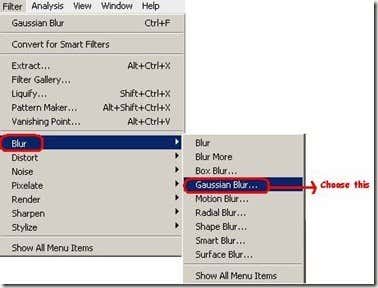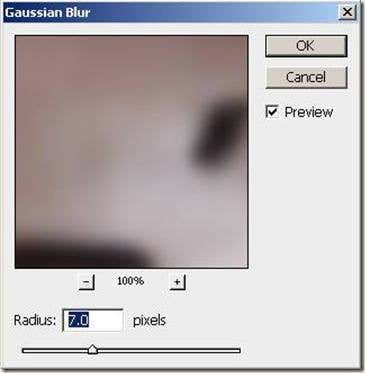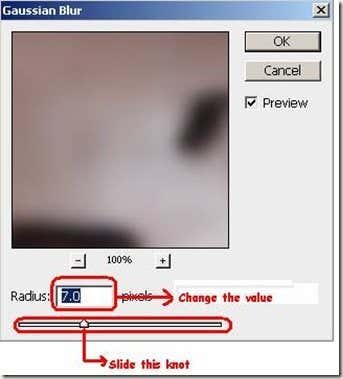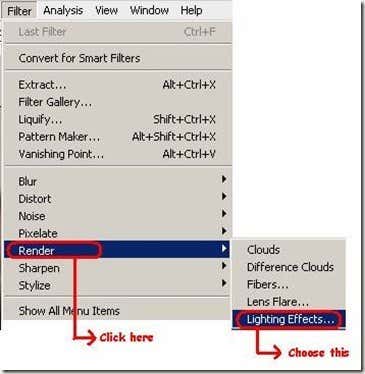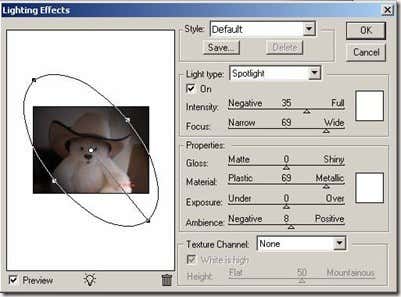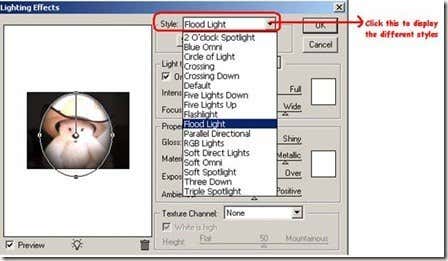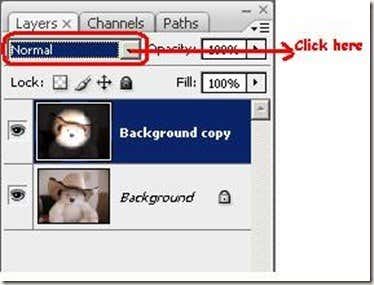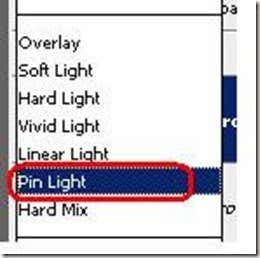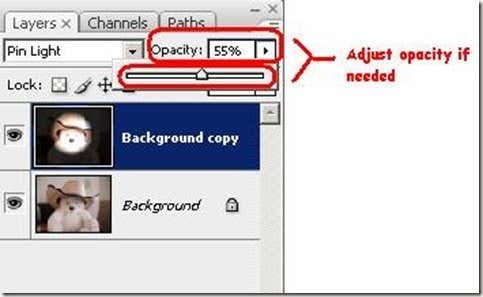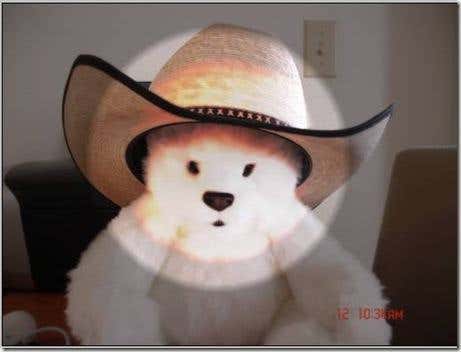Computer Tips From A Computer Guy |
| How to apply flood and pen light effects in Photoshop Posted: 27 Mar 2009 03:56 AM PDT If you want to make a subject of your pictures stand out by using lighting effects, Photoshop offers you a lot of choices. In this post we will show you how to use two lighting effects, the flood and pen light effects in particular, to achieve a darkened background and a lightened subject. 1. Open your digital picture in Adobe Photoshop. 2. Duplicate your layer by right-clicking the current layer in layer control panel then choose Duplicate Layer. 3. Left-click on your newly created layer. 4. Next, go to Filter Menu -> Blur – Gaussian Blur 5. A window for the Gaussian Blur tool will appear. 6. You can adjust the Radius by sliding the slide bar or changing the value in the textbox provided. The radius of the blur can be adjusted according to your preference. 7. Go back to the Filter menu. Choose Render then Lighting Effects. 8. The window for the Lighting Effects will be shown. You can use this window to experiment with different light types, intensity, focus and more specific parameters like gloss, material, exposure and ambience. 9. Next click on the Style dropdown to display all the Lighting Effects and choose Flood Light. Click the OK button to apply the style: 10. Now go to the Blend Mode dropdown 11. Choose Pin Light. 12. You can also adjust the Opacity as you desire: Adjust the parameters from above steps as you desire. The final output is a picture with a darker background a lighter foreground. Apply the steps above and experiment with other parameters and styles until you get the output that you desire. Make sure to subscribe to our RSS feeds to get more Photoshop and computing tips!
Related postsCopyright © 2007 Online Tech Tips. Aseem Kishore (digitalfingerprint: a59a56dce36427d83e23b501579944fcakmk1980 (74.125.44.136) ) Post from: How to apply flood and pen light effects in Photoshop |
| You are subscribed to email updates from Online Tech Tips To stop receiving these emails, you may unsubscribe now. | Email delivery powered by Google |
| Inbox too full? | |
| If you prefer to unsubscribe via postal mail, write to: Online Tech Tips, c/o Google, 20 W Kinzie, Chicago IL USA 60610 | |