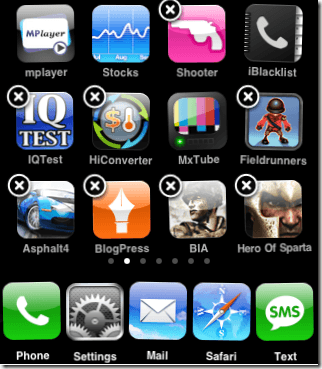Computer Tips From A Computer Guy |
| How to arrange icons on the iPhone 3G/3GS Posted: 30 Jul 2009 03:53 AM PDT So I just bought an iPhone 3GS about a week ago and I love the thing! Of course, I've already downloaded a bunch of apps and one of the first things I learned was how to arrange the icons. I personally didn't like the default layout of icons, such as Calendar, Clock, YouTube, etc eating up real estate on my main screen. So I ended up moving all those to another screen and kept my more useful apps on the front screen. Note that you cannot delete the default apps that come with the iPhone, those will always remain, you can only move them to another screen. So how do you arrange app icons on the iPhone? Follow the instructions below or check out the quick video: Step 1: Go the the screen where the icon that you want to move is located. Step 2: Now press down on any icon on that screen for several seconds until you see all the icons shaking and X's at the top left. Note: You can delete apps off your iPhone by simply pressing the X at the top left corner of the app. Step 3: Once everything is shaking, you can let go and then press and hold any icon on the screen. Simply press and drag (similar to click and drag on your computer) to move the icon to the new location. If you bring it to the edge of the screen, you will be able to move the icon to another screen tab altogether. Step 4: Once the icon is in the desired location, let go and then press the main button on the iPhone to stop the shakiness and remove the X's. That's it! Now you can arrange apps the way you want on your iPhone or iPod.
Related postsCopyright © 2007 Online Tech Tips. Aseem Kishore (digitalfingerprint: a59a56dce36427d83e23b501579944fcakmk1980 (74.125.44.136) ) Post from: |
| You are subscribed to email updates from Online Tech Tips To stop receiving these emails, you may unsubscribe now. | Email delivery powered by Google |
| Google Inc., 20 West Kinzie, Chicago IL USA 60610 | |