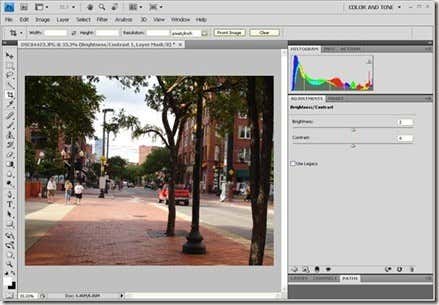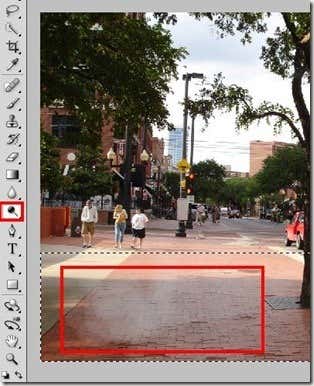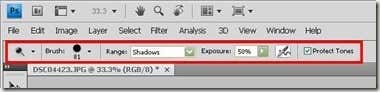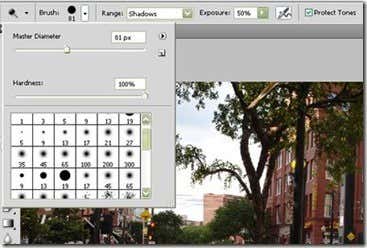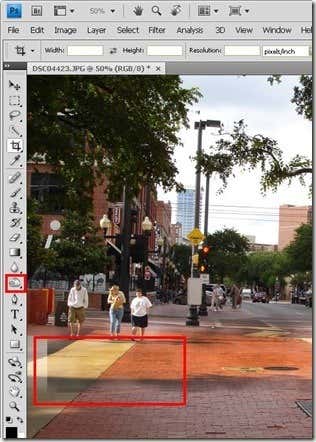Computer Tips From A Computer Guy |
| How to soften shadows using Photoshop dodge tool Posted: 18 Jul 2009 03:56 AM PDT Sometimes we take pictures at the wrong time of the day; the sun could be too high that it is casting shadows at your subjects or you could have very poor lighting at the area. Using Photoshop we can digitally soften the shadows using the Dodge tool. See the example below with huge shadows of trees casting on the brick path. To remove the shadows on the brick path select the dodge icon from toolbar at the left side of the screen then brush it on the area where you want the shadows removed. The example below is an ongoing application of the dodge tool. You could see some of the portions in red where the dodge tool is applied. The dodge tool has several parameters like brush type, range, exposure, enable airbrush and an option to protect tones. You could choose from several types of brush and also adjust the size by pixel. I set the pixel to a higher number especially for bigger pictures with bigger shadows. If incase you need to do the opposite of dodge, you can use the burn tool. See an example of the burn tool applied to a section in our image. Use the dodge and burn tools to your advantage. Soften those shadows that are too dark and burn those sections that are too light.
Related postsCopyright © 2007 Online Tech Tips. Aseem Kishore (digitalfingerprint: a59a56dce36427d83e23b501579944fcakmk1980 (74.125.44.136) ) Post from: How to soften shadows using Photoshop dodge tool |
| You are subscribed to email updates from Online Tech Tips To stop receiving these emails, you may unsubscribe now. | Email delivery powered by Google |
| Google Inc., 20 West Kinzie, Chicago IL USA 60610 | |