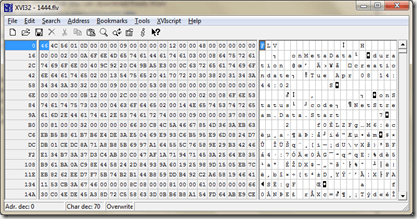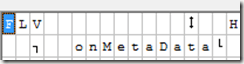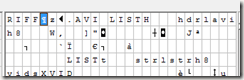Computer Tips From A Computer Guy |
| How to use a HEX editor to determine file type Posted: 20 Jul 2009 03:16 AM PDT Most of us don’t know that the filename extension of a video doesn't dictate the codec, but it does determine how the video data is organized in the folders. Of course, there's a chance someone gave your file the wrong filename extension, so before you attempt to repair that video, make sure it has the correct extension. In this tutorial you will need a hex editor like XVI32 that you can download freely:
To check whether that .mpg file is really an .mpg file, open the file in a text or hex editor. The header (before the aforementioned 4CC code) will read RIFF if it's an .avi file, RMF if it's an .rm (Real Media) file, MOOV if it's a .mov (Apple Quicktime) file, FLV if it's an .flv (Flash Video) file, or W.M.F.S.D.K if it's a Microsoft .asf or .wmv file. If you see no header (only junk), it's likely an .mpg file. In the example below I dropped an FLV file into the XVI32 window: The codec information is located at the first line of the display: You should see the codec information no matter what the extension of the file is used. Pretty cool isn't it? If you drop an AVI file, you should see the word RIFF AVI on the screen: You can do various things with a HEX editor, but this is one of the more useful applications for typical home and media playing use.
Related postsCopyright © 2007 Online Tech Tips. Aseem Kishore (digitalfingerprint: a59a56dce36427d83e23b501579944fcakmk1980 (74.125.44.136) ) Post from: How to use a HEX editor to determine file type |
| You are subscribed to email updates from Online Tech Tips To stop receiving these emails, you may unsubscribe now. | Email delivery powered by Google |
| Google Inc., 20 West Kinzie, Chicago IL USA 60610 | |