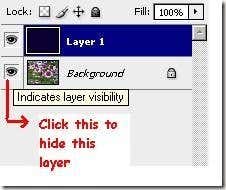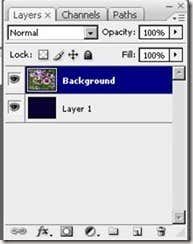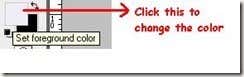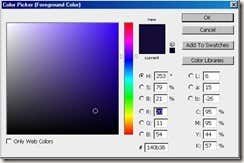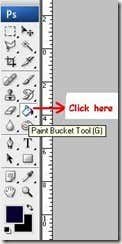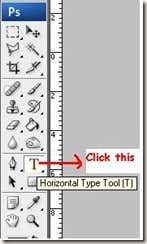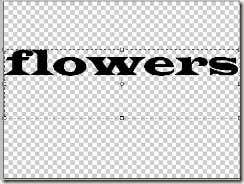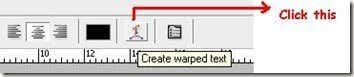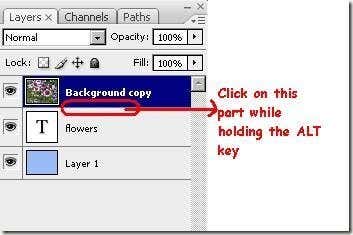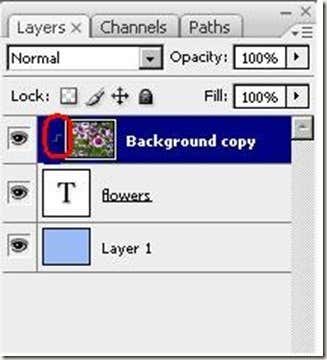Computer Tips From A Computer Guy |
| Add a picture over text using Photoshop Posted: 10 Jul 2009 03:23 AM PDT Sometimes fonts and font colors are not enough to deliver a message. In this tutorial I will show you how to use a picture as a text foreground so you are not be limited to plain font foregrounds. The end product is something like below with an image inside the text. 1. Open your desired photo in Adobe Photoshop. In the case below I have a picture of flowers. 2. Create a new layer by clicking the New Layer icon. 3. Hide the layer of the picture by clicking the eye icon beside the layer. 4. Drag the background layer upward to make it the first layer to appear. 5. Fill the new created layer with a plain color (Note: If your picture is in dark color, choose a lighter shade). This will serve as your background. Do this by setting first your foreground color. A window like the one below will appear. You can choose a color that will serve as your background. Then click the OK button. 6. Click on the Paint Bucket tool. 7. Then fill the layer with the selected foreground color. Click on any part of the layer. 8. Create another layer for the text. Hide the layers aside from the newly created layer. 9. Click on the Text tool. Type the desired word or phrase in the layer. 10. You can also choose a style for your text by clicking on the Create Wrap Text tool. 11. Click on the ALT key on your keyboard and click in between of the Text layer and your image layer. 12. An arrow will appear beside the Text Layer icon. 13. You're done! You can change the background color to a anything that you desire. If you turn the background to white you can have something like below. Isn't this easy to do? With some layer manipulations you could make great looking text foregrounds using your own pictures.
Related postsCopyright © 2007 Online Tech Tips. Aseem Kishore (digitalfingerprint: a59a56dce36427d83e23b501579944fcakmk1980 (74.125.44.136) ) Post from: Add a picture over text using Photoshop |
| You are subscribed to email updates from Online Tech Tips To stop receiving these emails, you may unsubscribe now. | Email delivery powered by Google |
| Google Inc., 20 West Kinzie, Chicago IL USA 60610 | |