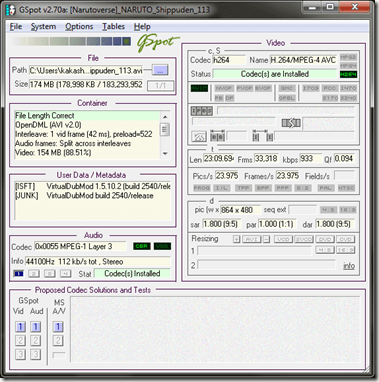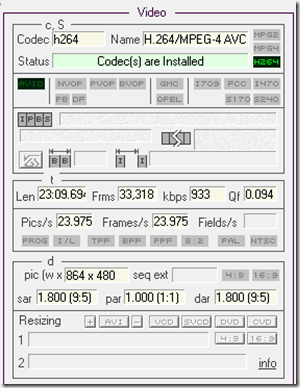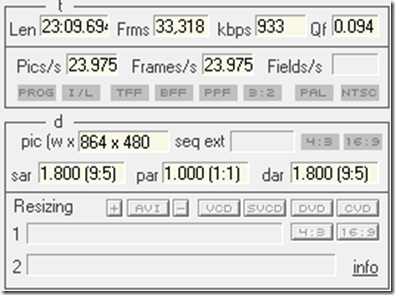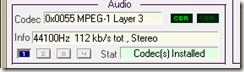Computer Tips From A Computer Guy |
| Determine which codecs are used in a video file Posted: 06 Jul 2009 03:49 AM PDT To play a particular video, you need to install the same codec that was used to create (compress) the video in the first place, regardless of the media player application you're using. To determine which codec was usedin a video file, you'll need a program like GSpot: http://www.headbands.com/gspot/ or AVIcodec: http://avicodec.duby.info, both of which are free. Just drag-drop the video file onto GSpot or AVIcodec, and the program will display the file's video codec, audio codec, and other statistics. See the example below for one of my downloaded video files: Let's take a close look at it's content. At the video panel you can see the codec details used by the video: In the example above, it used a standard h264 MPEG-4 codec supported by popular media playing apps like VLC and GOM. You can also determine if you have the codecs necessary to play this video: Other useful video statistics are available too: On the audio codecs section you will see the codec information used to encode its audio: In the example above it is an MP3 with 44Khz sampling rate. You will also see if the codec is installed in your computer or not – good for troubleshooting movie files that doesn't play an audio! Unlike Sherlock: The Codec Detective, this particular tool is more useful in my opinion especially if you have an example of a file that you could not play. With this tool you can determine the exact codec used for both video and audio and it does it instantly.
Related postsCopyright © 2007 Online Tech Tips. Aseem Kishore (digitalfingerprint: a59a56dce36427d83e23b501579944fcakmk1980 (74.125.44.136) ) Post from: Determine which codecs are used in a video file |
| You are subscribed to email updates from Online Tech Tips To stop receiving these emails, you may unsubscribe now. | Email delivery powered by Google |
| Google Inc., 20 West Kinzie, Chicago IL USA 60610 | |