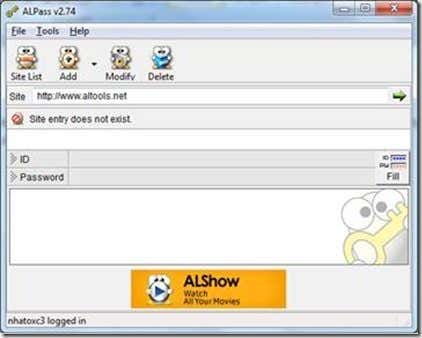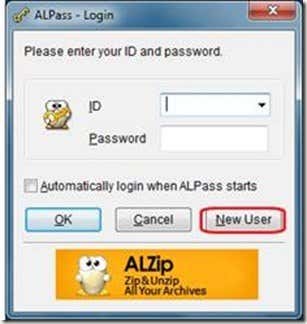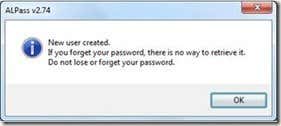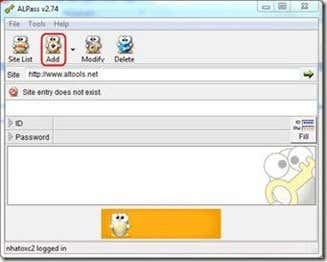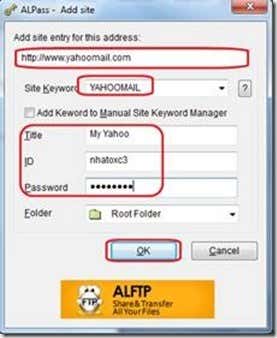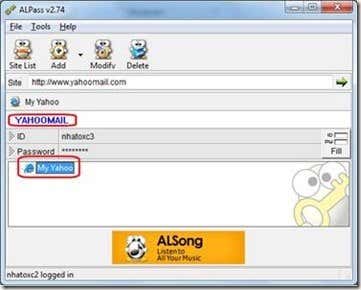Computer Tips From A Computer Guy |
| How to manage web login accounts using ALPass Posted: 19 Jul 2009 03:50 AM PDT It is always a hassle to maintain multiple usernames and passwords on the web. Web browsers have tried to help us with this by remembering our usernames and passwords, but if we share a computer, then it will be a risk to our privacy. You don't want your girlfriend to read your flirty messages to your officemate do you? ALPass is a web login management tool that you can use to store your login username and password for every website that you have an account with. Make sure to read my previous post on other password managers such as Billeo password manager, PassPack online password manager, and KeePass, my favorite secure password manager. To create a local account, open ALPass then click New User. Then type your desired username and password then click ok. Your account will be created, be sure to remember your log in credentials because there is no way to retrieve it as seen on then screen shot below. Click ok to go to the ALPass window. Click File > Add Site/Folder > Add Site or click the add icon. In the ALPass Add Site window type website address, your preferred keyword for that site, and your login credentials in that website then click ok. You will see the title of your newly added website on the main window of ALPass. Double click on the title to launch your web browser and you will automatically directed to the website and automatically logged in to that website, be sure that the credentials you have entered are correct. After this, you never have to remember that login or password because ALPass remembers it and automatically fills it in when you visit that site again. Repeat the steps to add more websites. Use the Modify button to correct or change the wrong data you have entered. With more web login accounts you have, the harder it is to remember the usernames and passwords. With the help of ALPass you can safely store your credentials and have them stored in an encrypted file.
Related postsCopyright © 2007 Online Tech Tips. Aseem Kishore (digitalfingerprint: a59a56dce36427d83e23b501579944fcakmk1980 (74.125.44.136) ) Post from: How to manage web login accounts using ALPass |
| You are subscribed to email updates from Online Tech Tips To stop receiving these emails, you may unsubscribe now. | Email delivery powered by Google |
| Google Inc., 20 West Kinzie, Chicago IL USA 60610 | |