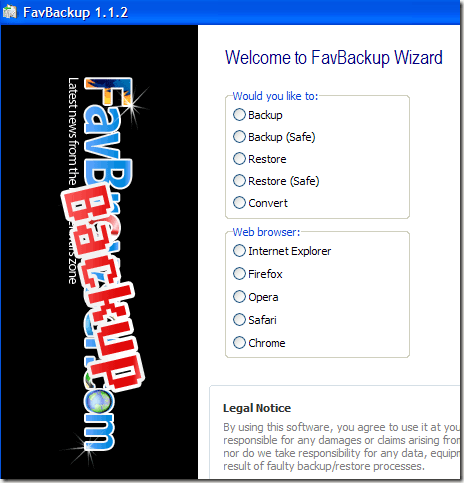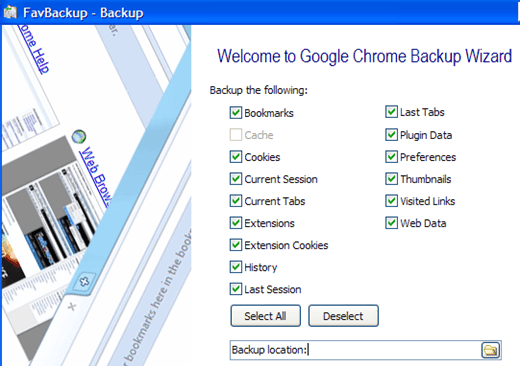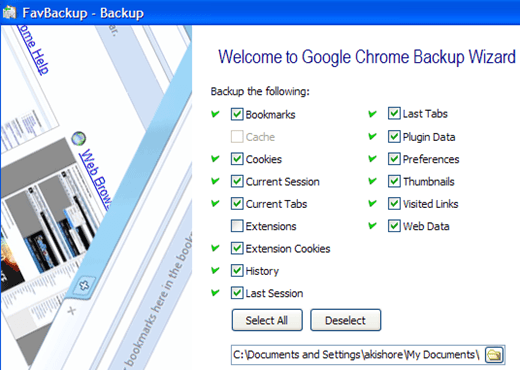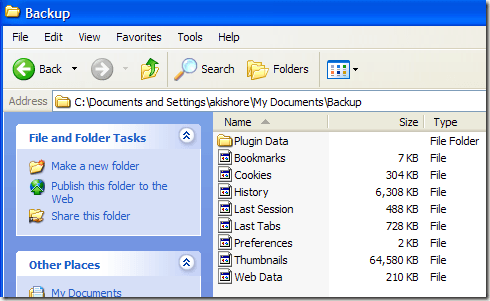Computer Tips From A Computer Guy |
| Backup settings for all your browsers using FavBackup Posted: 29 Jul 2009 03:56 AM PDT If you're like me, you may have 5 browsers installed on your system! Currently, I have Internet Explorer, Google Chrome, Mozilla Firefox, Apple Safari, and Opera! And in each browser, I have different settings, different bookmarks, different add-ons, etc, etc. Wouldn't it be nice if there was a program that could backup all of your browsers and all of their settings at once!? FavBackup is a nifty little tool that provides a simple solution for backing up and restoring browser settings for several different browsers. What's nice about this program is that you don't even have to install anything, just download it and run the executable file. You'll get the window above where you can choose what you want to do and which browser to work with. Currently, the software supports the following browsers:
Choose Backup and then choose a browser. In our example, I choose Chrome since I use that the most. Note: You can also choose Backup (Safe), which apparently is slower and "safer". Not really sure what that means since they don't explain it. I'm guessing it backups more settings than the normal backup. Click Next and then choose what items you would like to backup. These include bookmarks, cookies, current tabs, extensions, preferences, history, web data, and more. Choose a backup location and then click Next. Note that you have to create a backup folder for each browser that you want to backup. You'll now see a green check mark next to everything that was found and that will be backed up. Click Finish and everything will be dumped to the folder you specified. As you can see from above, all of my Google Chrome bookmarks, history, tabs, preferences, thumbnails, and web data were exported. Overall, the program is very easy to use and gets the job done well. If you need to move from one computer to another, you can quickly backup and restore all your browser settings. Enjoy! [via HelpDeskGeek]
Related postsCopyright © 2007 Online Tech Tips. Aseem Kishore (digitalfingerprint: a59a56dce36427d83e23b501579944fcakmk1980 (74.125.44.136) ) Post from: |
| You are subscribed to email updates from Online Tech Tips To stop receiving these emails, you may unsubscribe now. | Email delivery powered by Google |
| Google Inc., 20 West Kinzie, Chicago IL USA 60610 | |