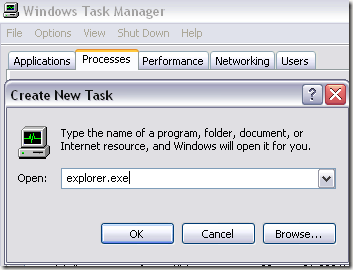Computer Tips From A Computer Guy |
| Windows 7 taskbar disappearing? Posted: 30 Oct 2009 03:07 AM PDT A new issue I've seen going on with some Windows 7 users is that their taskbar will suddenly disappear completely. The only thing that remains is the Start Menu button/orb. Here's an example of a desktop in which the Windows 7 taskbar just vanished: That's pretty crazy right! Not only that, if you right-click in the area where the taskbar is supposed to be, you get the context menu for the desktop, as if it's totally gone. There are some possible solutions out there for this problem and I'll try to list as many of them so you can get your taskbar back in Windows 7. Method 1 – Update driversMost of the time you will see this issue when coming back from Sleep mode. This can be due to hardware drivers that are not compatible with Windows 7. It's best to upgrade as many of the drivers for your computer as possible, especially video drivers. If you just got a brand new computer and have the same issue, keep reading. Method 2 – Update BIOSThough this should not be an issue on new computers, it's best to make sure you have the latest version of the BIOS. The BIOS is what controls how Windows interfaces with the hardware, especially in terms of controlling power. Method 3 – Require password on awakeOk, if the first two solutions didn't work, now it's really hit or miss. Some of these solutions don't even make a lot of sense, but they have worked for some people. Go ahead and set your screensaver to require a password when coming back from Sleep mode. Method 4 – Restart Explorer.exeYou can of course restart your computer to fix this problem, but if nothing else worked, you can restart just the explorer.exe process until Microsoft releases a fix. Go go the Task Manager (Ctrl + Alt + Del), click on the Processes tab, end the explorer.exe task, click File, choose New Task, and type in explorer.exe and press Enter. If you're still having this issue, make sure your computer has the latest updates from Microsoft. Either install them manually or turn on Windows Updates. Enjoy!
Related postsCopyright © 2007 Online Tech Tips. Aseem Kishore (digitalfingerprint: a59a56dce36427d83e23b501579944fcakmk1980 (74.125.44.136) ) Post from: |
| You are subscribed to email updates from Online Tech Tips To stop receiving these emails, you may unsubscribe now. | Email delivery powered by Google |
| Google Inc., 20 West Kinzie, Chicago IL USA 60610 | |