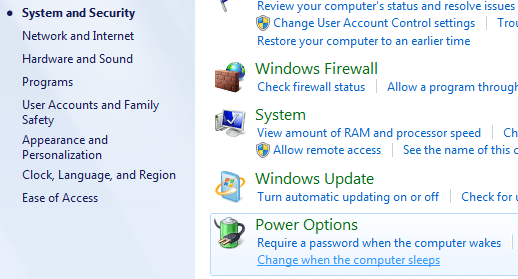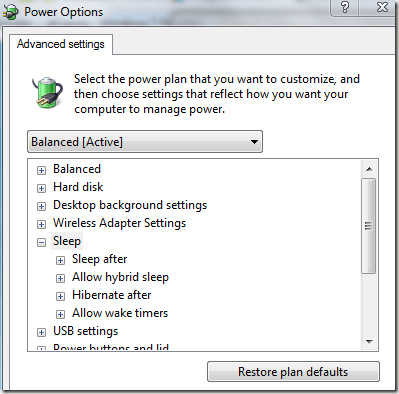Computer Tips From A Computer Guy |
| 99 of the best freeware programs Posted: 27 Oct 2009 04:55 AM PDT If you don't already know, I have a second blog that I run called Help Desk Geek that focuses on providing tips to IT professionals. Previously, I wrote an article on that site called 99 ways to make your computer blazingly fast that listed out 99 performance tips, registry hacks, and free programs you could use to make your computer as fast as possible. Since that article was really popular, I decided to write another 99 list post, but this time focused on freeware programs that you may have not heard of. 99 of the best Windows freeware programs you may not know of Instead of writing about the usual list of freeware programs like VLC media player and CCleaner, which everyone already knows about, this post tries to highlight some of those really good, but not quite as known programs. Hope you enjoy it!
Related postsCopyright © 2007 Online Tech Tips. Aseem Kishore (digitalfingerprint: a59a56dce36427d83e23b501579944fcakmk1980 (74.125.44.136) ) Post from: |
| Windows 7 – Enable or disable hibernation Posted: 27 Oct 2009 03:43 AM PDT In Windows 7, if you want to enable hibernation, it's not as easy as it used to be in Windows XP. Now if you go to Power Options in Windows 7, there is no longer any tab for Hibernate. In Windows 7 actually, there is not even a mention of hibernation, only the new Sleep mode. You can enable the hibernate option in Windows 7 in two different ways, either via the Power Options dialog or via the command prompt. Enable hibernation Windows 7 via Power OptionsIf you go to Control Panel, click on Change when the computer sleeps. Now click on Change advanced power settings and the Advanced settings dialog will pop up. You will notice there is an option for Sleep and only underneath that option is there an option for Hibernation. Expand the Hibernate after option and change the value from Never to whatever time period you desire. Enable hibernation Windows 7 via command promptIf you want to write a script to enable hibernation on a bunch of computers at once or if you just like the command prompt better, you can go to Start, then type in CMD and right-click and Run as Administrator. Now type in the following command to turn on hibernation:
If you want to turn off hibernation, it's pretty easy too:
That's it! If you're having problems with Sleep mode in Windows 7, it might be worth enabling Hibernation until they release the first service pack for Windows 7. Enjoy!
Related postsCopyright © 2007 Online Tech Tips. Aseem Kishore (digitalfingerprint: a59a56dce36427d83e23b501579944fcakmk1980 (74.125.44.136) ) Post from: |
| You are subscribed to email updates from Online Tech Tips To stop receiving these emails, you may unsubscribe now. | Email delivery powered by Google |
| Google Inc., 20 West Kinzie, Chicago IL USA 60610 | |