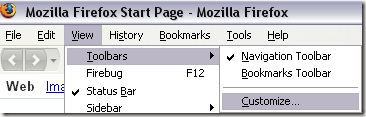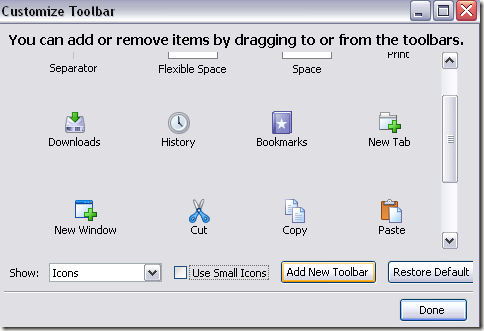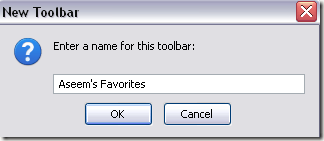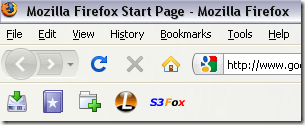Computer Tips From A Computer Guy |
| How to customize the Firefox toolbar Posted: 22 Oct 2009 03:05 AM PDT Firefox is a great browser and I've written about it extensively already. Some of my favorite include how to use Firefox add-ons, how to speed up Firefox, and tweak the about:config settings in Firefox. In this post, I will talk about how to customize the Firefox toolbar. The toolbar is very flexible and can be modified in just about any way you can think of. To get started customizing the Firefox toolbar, go to View, Toolbars and then choose Customize. Now if you want to create your own custom toolbar in Firefox with your own buttons, go ahead and click on the Add New Toolbar button. Go ahead and type in a name for your toolbar and click OK. A new toolbar will appear below the main toolbar that will be totally blank. At this point, you can begin dragging icons from the Customize Toolbar dialog onto the new toolbar. Here I have added buttons for Downloads, Bookmarks, adding a new tab, and for other add-ons like Live HTTP Headers and Amazon S3. Also, notice that the toolbar just shows the icons and not the text plus the icons are a little big in size. You can change both of those things by clicking on the drop down menu next to Show and checking the box Use Small Icons. That's about it! Note that when you install a new add-on, such as PageSpeed, which analyzes the performance of your website, you can add that button to your custom toolbar. Enjoy!
Related postsCopyright © 2007 Online Tech Tips. Aseem Kishore (digitalfingerprint: a59a56dce36427d83e23b501579944fcakmk1980 (74.125.44.136) ) Post from: |
| You are subscribed to email updates from Online Tech Tips To stop receiving these emails, you may unsubscribe now. | Email delivery powered by Google |
| Google Inc., 20 West Kinzie, Chicago IL USA 60610 | |