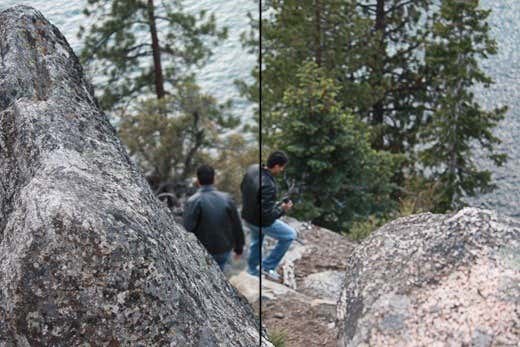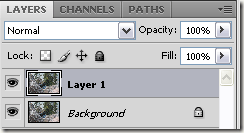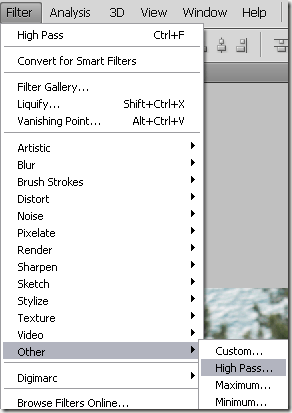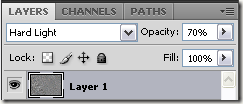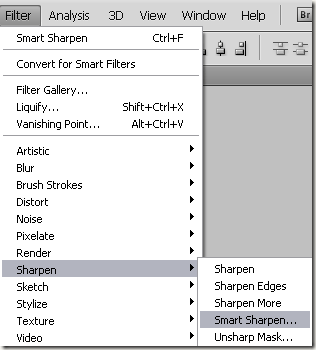Computer Tips From A Computer Guy |
| How to make blurry pictures clear Posted: 24 Aug 2009 03:47 AM PDT Unless you are a professional photographer, there are many times when a great picture is ruined because it's blurry! Whether it's because something was moving really fast or because of camera shaking, a blurry picture is pretty useless. However, there are many times when you simply cannot recreate the moment in that blurry picture and making it clearer or sharpening the image is worth a shot. Luckily, picture enhancement software like Photoshop have excellent tools to help make blurry pictures sharp. In this post, I am going to talk about two simple methods in Photoshop that can help you unblur a photograph. There are also other free programs that can do this, but not as well as Photoshop. Method 1 – Using an extra layerThis method is really cool and works very well for sharpening images. For example, take a look at this photo with one side blurred and the other sharpened. Take a look at the right side (sharpened) and the left side. Can you see the difference in the trees and in the person walking down? Here's how to do it. First, open the image in Photoshop and press CTRL + J to duplicate the background layer. Next, go to Filter, then Other, and choose High Pass. The higher the value you set it to, the sharper your image will become. However, if you set it really high, the image will become grainy. I set mine to 10 pixels. Now click on the layer and set the blending mode to Hard Light and adjust the Opacity to whatever you think makes the image look best. It's set to 100% by default, but you may get better results at 50% or something else, so just play around with that value. That's it! Your image should now be much sharper looking! Unforunately, if your image is very blurry or the blurriness is caused by really fast motion, you probably won't be any major difference. The best results are when the image is simply our of focus because the camera focused on the wrong object or something similar. Method 2 – Sharpen imageThe other easier option is to simply use the sharpen tool, but you don't get as good results with it. To use the sharpen tool in Photoshop, just go to Filter, then Sharpen and choose from any of the options, such as Sharpen, Sharpen Edges, Sharpen More, and Smart Sharpen. Hopefully, these two simple methods can make your blurry images clearer and sharper! Enjoy!
Related postsCopyright © 2007 Online Tech Tips. Aseem Kishore (digitalfingerprint: a59a56dce36427d83e23b501579944fcakmk1980 (74.125.44.136) ) Post from: |
| You are subscribed to email updates from Online Tech Tips To stop receiving these emails, you may unsubscribe now. | Email delivery powered by Google |
| Google Inc., 20 West Kinzie, Chicago IL USA 60610 | |