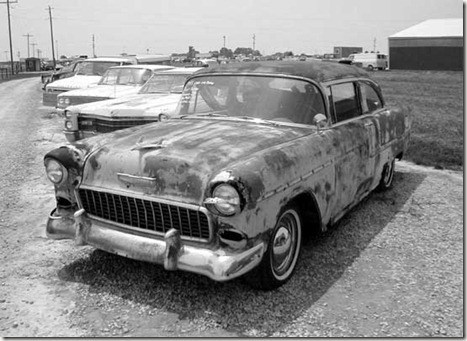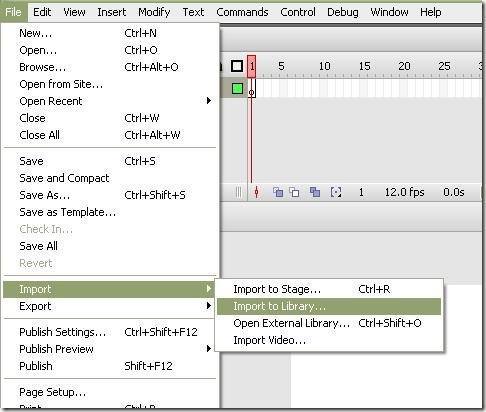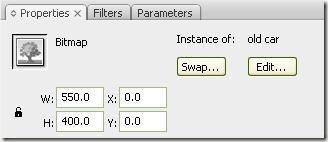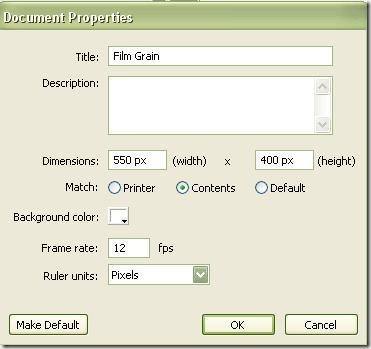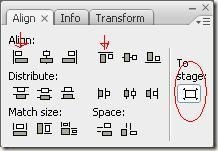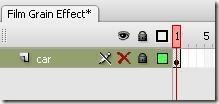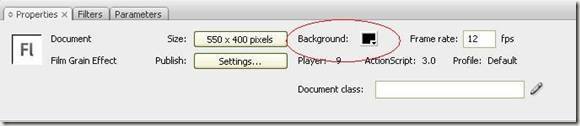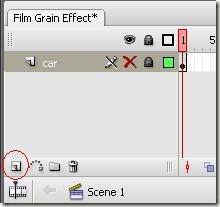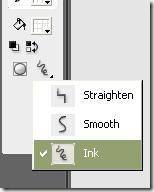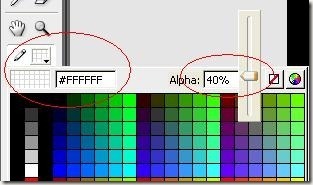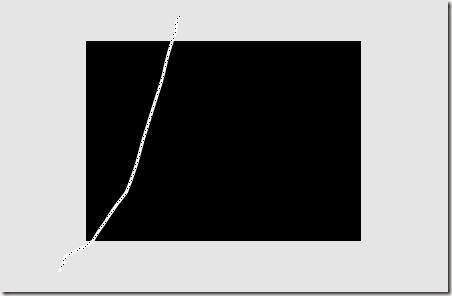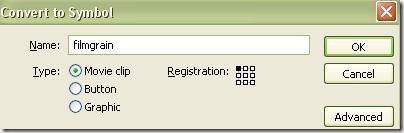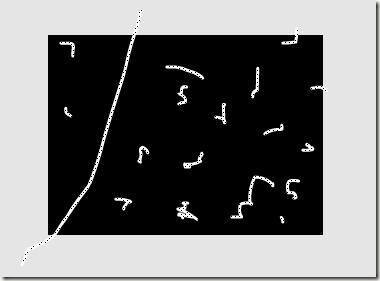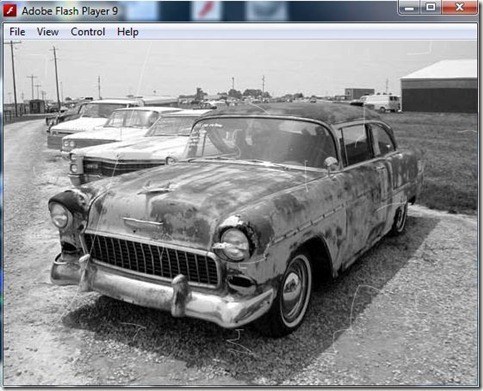Computer Tips From A Computer Guy |
| How to create a Film Grain effect in Flash Posted: 15 Aug 2009 03:09 AM PDT Sometimes we would want to make pictures look old – to have an effect that it was taken many years ago. Here is a quick trick to make an ordinary picture have that classic old film grain look. Before you start your Flash project, select a picture and turn it to black and white. The easiest way is to edit it from Photoshop and then turn it to black and white. From Photoshop, just click the image and go to Image > Adjustments > Black & White. I have this photo of an old car modified. Create a new Flash document. To do this, go to File >New. Select Flash Document. Click OK. We will use the image of the old car. Import the image to your library by File > Import > Import to library. Then select the image to import in the library. Drag the image from library to your stage area. Then, resize your stage area to the size of your image. To do this, click on the image and look at the properties panel which is found at the bottom by default. Remember the width and height then resize your stage area. Align your image by clicking on the image. And from the Align panel make sure you click first To Stage icon, then Align Left Edge and Align Top Edge. Rename the first layer to "car" then lock and hide the layer. Click on the stage area, and change the background to black from the properties panel. Add a new layer by clicking on Insert Layer. Select the Pencil tool and set the Pencil mode to Ink, stoke color to white, and the Alpha of the stoke color to 40%. Draw a line across the stage area. Select the line, and press F8 or go to Modify > Convert to Symbol F8 to convert it to a Movie clip. Using the Selection Tool, double click on the movie clip. Then while on frame 1, draw some scratches using the Pencil tool. Just do it randomly like this: Press F6 to create a new keyframe, select all and delete. Draw another random scratch with the pencil tool. Do this at least ten times. Remember, different scratches from each stroke would do the effect. You can also adjust the alpha of the keystroke from some keyframes to add some dramatic effect. Go back to Scene 1 and show your car image again. Press Ctrl+Enter to see what you have created, and you're done. The film grain effect is one of those effects that you would not notice at first look. It adds subtle old feeling or nostalgia to pictures so you can make those too perfect pictures look more authentic.
Related postsCopyright © 2007 Online Tech Tips. Aseem Kishore (digitalfingerprint: a59a56dce36427d83e23b501579944fcakmk1980 (74.125.44.136) ) Post from: |
| You are subscribed to email updates from Online Tech Tips To stop receiving these emails, you may unsubscribe now. | Email delivery powered by Google |
| Google Inc., 20 West Kinzie, Chicago IL USA 60610 | |