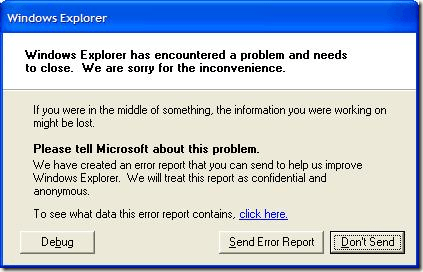Computer Tips From A Computer Guy |
| Troubleshoot “thread stuck in device driver” error Posted: 13 Aug 2009 03:12 AM PDT Thread Stuck In Device Driver (stop code 0X000000EA) or also known as the infamous "infinite loop" problem, has about a hundred different causes. What's actually happening is that your video driver has essentially entered an infinite loop because your video adapter has locked up. According to Microsoft this issue occurs if the graphics adapter is caught in an infinite loop while it waits for the video hardware to become idle. This can indicate that there is a problem with the video hardware, or that the graphics adapter cannot program the hardware correctly. Most of the time you could just send an error report to Microsoft to get a resolution for your error report. You can do this by following the steps below:
If a fix or a workaround is available, click More Information. This helps you obtain the fix or information about how to work around the issue. Other tips that I know will work are:
I hope this solve your infinite loop errors. In my experience, it was almost always a defective hardware or improperly seated cards that caused my troubles. If fixing hardware does not solve it, you can always try the software solutions shown above.
Related postsCopyright © 2007 Online Tech Tips. Aseem Kishore (digitalfingerprint: a59a56dce36427d83e23b501579944fcakmk1980 (74.125.44.136) ) Post from: |
| You are subscribed to email updates from Online Tech Tips To stop receiving these emails, you may unsubscribe now. | Email delivery powered by Google |
| Google Inc., 20 West Kinzie, Chicago IL USA 60610 | |