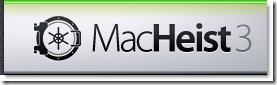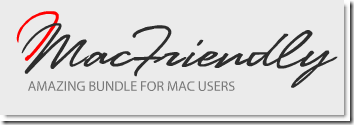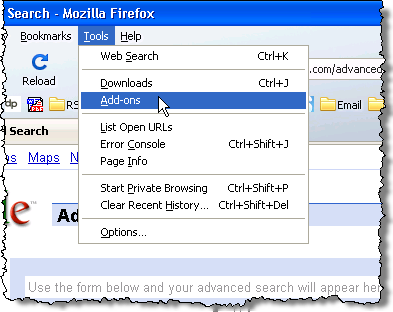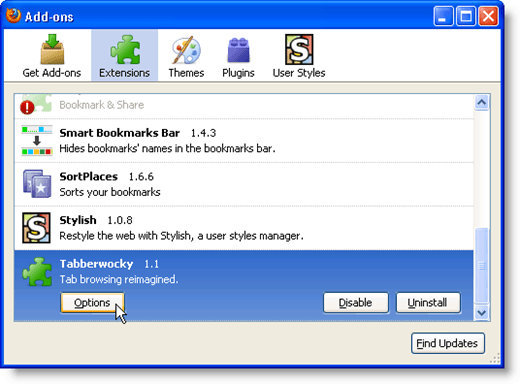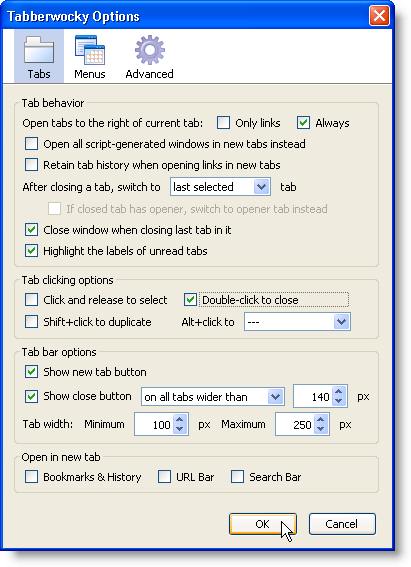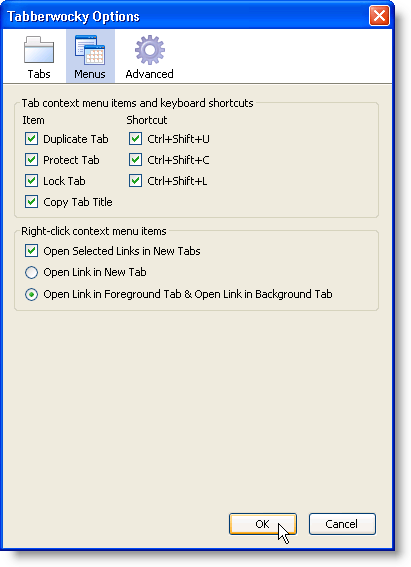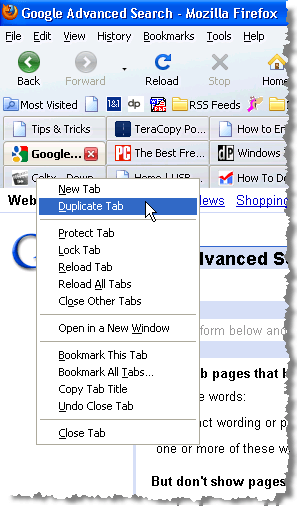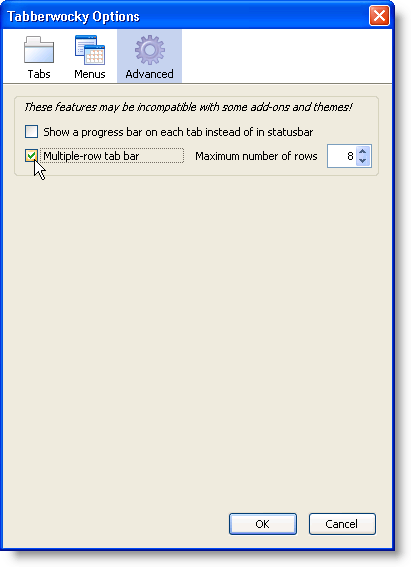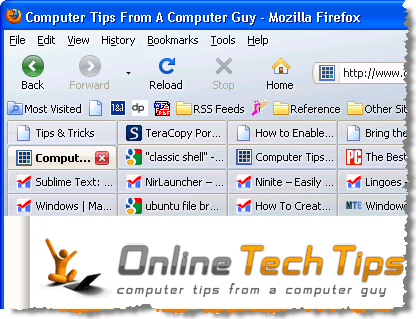Computer Tips From A Computer Guy |
| Where to Get Cheap Mac Software Posted: 08 Mar 2010 04:30 AM PST If you have just recently switched to Mac, you’re probably still looking for applications that match the functionality of certain Windows applications you used to use. There are a ton of applications out there, and just like on the Windows platform, the most popular applications (regardless of quality) are usually the highest price. There is a lot of freeware available for OS X, but you may have to go through several applications to find what you’re looking for. The easiest way to maximize the bang for your buck when buying Mac applications is to buy application bundles. MacHeist, MacUpdate, and MacFriendly are three software bundles that you should definitely investigate. MacHeistMacHeist is probably the most well known of the Mac software bundles. It is, however, much more than a software sale. MacHeist participants have to solve puzzles and logic problems to get software and to unlock opportunities to get additional software. At the end of the heist, there is usually a bundle you can buy at an extreme discount in addition to all of the free software you collected while participating in the challenges. We participated in the last MacHeist, and the following applications were in the paid bundle for $35:
To give you an idea of how big the discount truly is, Kinemac retails for $299, and BoinxTV retails for $499. You may not make use of every application in the bundle, but if there are two or three software packages you think you can make use of, a MacHeist bundle pays for itself. MacUpdate PromoThe MacUpdate Promo bundle doesn’t require any puzzle solving skills. It is assembled and sold through MacUpdate a few times a year, and usually contains extremely useful software. We purchased the Spring 2009 bundle and received the following software for $49:
TechTool pro, Parallels Desktop, and NetBarrier are all well-known, premium applications. The value of this bundle to the average Mac user exceeds the purchase price tenfold. The best part about MacUpdate, is that they sell their Promo bundle a few times a year, so you can save a lot of money over time. MacFriendlyMacFriendly’s bundles support charities. So you know that some of the proceeds from your purchase are going towards a good cause. We participated in the MacFriendly October 2009 bundle and received the following software for $49:
It’s safe to say that participating in these bundles has saved us thousands of dollars over the course of two years, and we have gotten to use good software that would have been otherwise overlooked. Some critics of these bundles say that the developers lose a lot of money by practically giving their software away. The truth is that they are hooking customers with full versions of good software, and these customers will likely come back and pay for future upgrades. Add the fact that some of the proceeds are given to charity, and it’s hard to argue that the developer loses. These bundles are not scams, and you should definitely check them out. If there is nothing in a bundle that interests you, just wait. Another bundle a few weeks or months later may have everything you need!
Related postsCopyright © 2007 Online Tech Tips. Aseem Kishore (digitalfingerprint: a59a56dce36427d83e23b501579944fcakmk1980 (74.125.158.80) ) Post from: |
| Increase the Functionality of Your Firefox Tabs Posted: 08 Mar 2010 03:00 AM PST Do you want an easy way to extend the functionality of the tabs in Firefox? Tabberwocky provides many features to enhance the usability of the tabs, including the ability to duplicate, protect, and lock tabs, and to have a multi-row tab bar and new and close tab buttons, and to customize the context menu for the tabs. Install the Tabberwocky extension from: https://addons.mozilla.org/en-US/firefox/addon/14439. Setting Your OptionsOnce the extension is installed, you should set the options to customize it. To access the options, select Add-ons from the Tools menu. The Add-ons dialog box displays. Make sure the Extensions button is selected on the toolbar and scroll down to Tabberwocky. Click the Options button. The Tabberwocky Options dialog box displays. Tab OptionsThere are many options on the Tabs screen for customizing how the tabs in Firefox work. In the Tab behavior box, select one of the check boxes (Only links or Always) next to the Open tabs to the right of current tab option to have new tabs opened to the right of the currently selected tab either always or only when you click a link. When you close a tab you can choose to display the tab to the right or to the left of the tab being closed, or the last selected tab, whether or not it is right next to the tab being closed. Use the drop-down list next to After closing a tab, switch to option in the Tab behavior box. If you have so many tabs open that the closing X is not available on each tab, the Double-click to close option in the Tab clicking options box would be useful. Select it to be able to double-click on a tab to close it. Select the check box for the Show close button option and select an option from the drop-down list to specify when a close button is available on a tab. Menus OptionsThe Menus screen provides options for customizing the pop-up menu accessed when right-clicking on a tab. The following image shows an example of the options that are available on the pop-up menu. Use the Menus screen to turn on and off some of the options. Advanced OptionsThere is one really useful option on the Advanced screen if you tend to open a lot of tabs in one instance of Firefox. Select the Multiple-row tab bar check box to display your tabs on more than one row. This allows you to see more web pages you have open at a time. Specify the Maximum number of rows for Firefox to display in the edit box. There is a limit of 64 rows; however, that would seem to be plenty. If you have that many web pages open, you might consider opening more instances of Firefox, or closing some pages. by Lori Kaufman
Related postsCopyright © 2007 Online Tech Tips. Aseem Kishore (digitalfingerprint: a59a56dce36427d83e23b501579944fcakmk1980 (74.125.158.80) ) Post from: |
| You are subscribed to email updates from Online Tech Tips To stop receiving these emails, you may unsubscribe now. | Email delivery powered by Google |
| Google Inc., 20 West Kinzie, Chicago IL USA 60610 | |