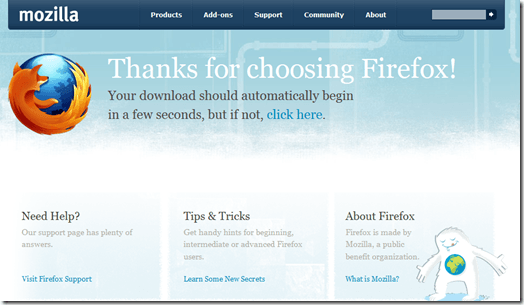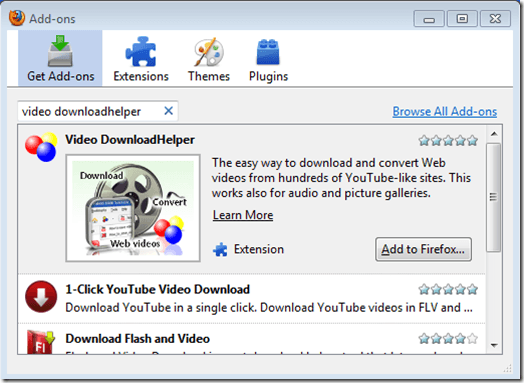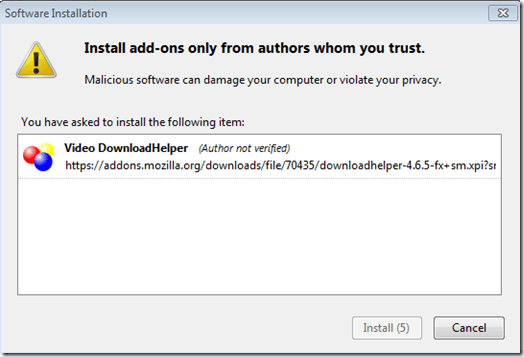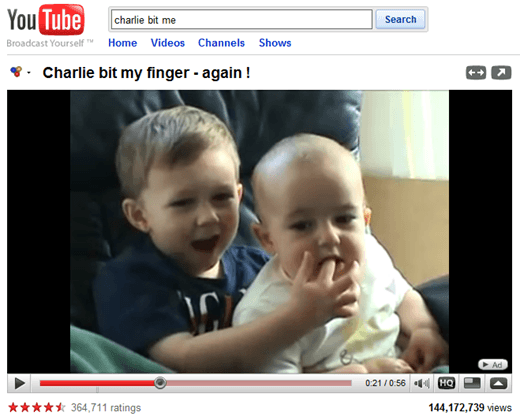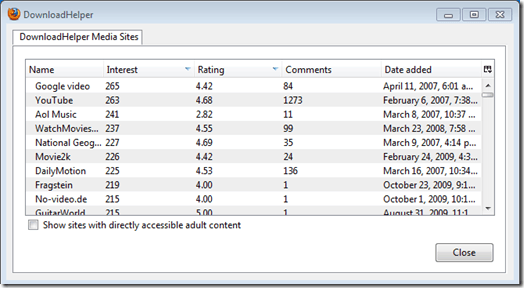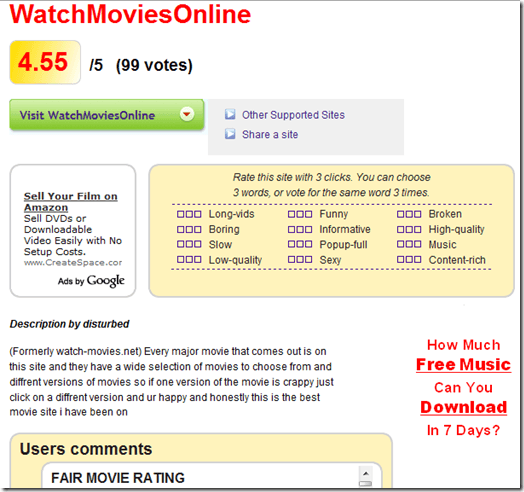Computer Tips From A Computer Guy |
| Download Videos From Any Site The Easy Way Posted: 31 Dec 2009 03:20 AM PST Looking for an easy way to download your favorite online videos? Firefox, in combination with the right add-ons, make the process a snap. Downloading videos can be much more convenient than watching videos online, because you do not have to navigate through several pages to find a video you are looking for. Downloading also gives you the option to burn a video to DVD and watch it on your television, if you so choose. To start downloading videos the easy way, you need to get the Firefox web browser. Chances are that you may already use Firefox, but if not, you can get it here. It is available for PC, Mac, and Linux so there should be no operating system issues. Just save it to your computer, run the installer, and launch Firefox after installation is complete. With Firefox open and running, click tools from the top menu and select Add-ons from the drop down menu. This will open up a pop-up window displaying your Firefox Add-on preferences. Select the tab titled Get Add-ons. You should see a search box located in the upper-left portion of this tab. Type the words "video downloadhelper" into the search box and hit enter. The add-on that we are looking for should be the first one listed, but if not, the add-on can be identified as having the title "Video DownloadHelper" with a blue, yellow, and red ball icon. After you have found the add-on, click the Add to Firefox button. On the next screen, click the install button. Click the restart Firefox button to complete the install and reopen Firefox. That's all you need to get the videos. Now, it's time to find a video that you want to download. Navigate over to YouTube or another video site and find a video. Make sure that you are on the exact page of the video and that the video is playing. For convenience, here is a good video if you can't find one that you want to save. Upon visiting the video page, you may have noticed something different than usual. The Video DownloadHelper icon appears directly to the left of the YouTube video title. Click the arrow located to the right of the button to bring up the download options menu. There are several convenient options to choose from. Consider using the Download and Convert option, which lets you download a YouTube video in a certain format. By default, Video DownloadHelper saves videos as FLVs. However, if you use a certain video player such as Windows Media Player or Quicktime, you may want to save videos as WMVs or MPEGs. If you are getting a video from a site other than YouTube, you may not see the Video DownloadHelper icon near the title of the video. If this happens, you can use the icon located directly to the left of the Firefox URL bar. The Video DownloadHelper add-on has one last very convenient feature that can give you some great ideas for video sites to check out. Click the DownloadHelper icon, located to the left of the Firefox URL bar. Be sure to just click the icon, do not click the drop down arrow. This should open a pop-up window with a list of several video sites. Click on a video site that you are interested in and click the Check site button. This will open up a new tab in Firefox giving you a description of the site along with ratings and reviews. That's pretty much it! Now you can download videos from YouTube, Hulu, Facebook, or any other video site! Enjoy!
Related postsCopyright © 2007 Online Tech Tips. Aseem Kishore (digitalfingerprint: a59a56dce36427d83e23b501579944fcakmk1980 (74.125.44.136) ) Post from: |
| You are subscribed to email updates from Online Tech Tips To stop receiving these emails, you may unsubscribe now. | Email delivery powered by Google |
| Google Inc., 20 West Kinzie, Chicago IL USA 60610 | |