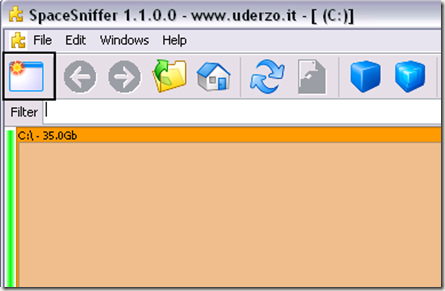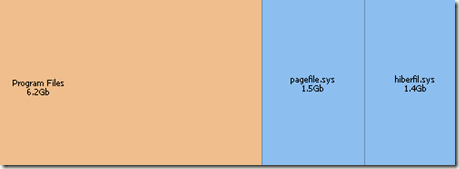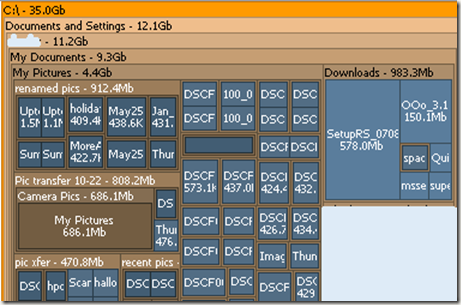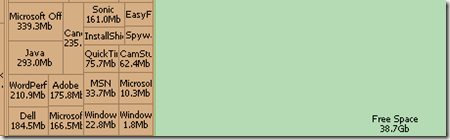Computer Tips From A Computer Guy |
| Space Sniffer – Analyze hard disk space usage Posted: 29 Sep 2009 03:40 AM PDT If you fear your closets, you are not alone. Many closets contain everything from shoes, clothing, sports equipment, and hangers, to jackets, forgotten winter jackets, and more hangers. The long and short of it is, behind that door lies a potential tidal wave of things that you may have no clue as to what they are. While a little unnerving to think about, the same can be true of your hard drive. Over a period of years, you hard drive has had files added to it, some files removed, and other files tucked away, which you may not realize are still on your computer. These file are not malicious, or anything of that nature. They are just quietly, and unnecessarily, consuming hard drive space. And just like your closets, need cleaning every so often. Of course, you are not going to fling open your closet door, and dash in, garbage bags akimbo, and get rid of most of the items. You just need to sort out what to keep and what to get rid of. In regards to your computer’s hard drive, it is in your best interest to know what you are getting rid of before you execute the plan. In order to examine the file structure of your hard drive, a tool such as Space Sniffer is needed. Space Sniffer (found here) scans your hard drive, and sorts the results for you to review. Now, bear in mind that the results are not in the format you may expect. Space Sniffer does not bring up a Windows Explorer type window, as some other applications do. This program shows its scan results in a block type schematic on the screen. This first screen may not look like much, but it illustrates the top level of the diagram, the C: drive. At the C: drive level, you will see blocks of what is directly underneath the C: root directory. This would include items like Windows, Program Files, Documents and Settings, and the page file. Should you be one that desires more detail in what they are looking at, this is easily accomplished. There are two blue boxes towards the top of the Space Sniffer program. The icon on the left reduces the amount of detail on screen, where the right icon increases the level of detail. Granted, the icon that increases detail will only go down so many levels, before you are expected to click open the container. At some point, there would just not be enough of your screen’s real estate to properly display everything. This is a view a few folders down. This is a section of what is under the My Documents folder. You can navigate within Space Sniffer in similar fashion to Windows Explorer. Instead of jumping through folders though, the main interface stays in place, while you dig further into a particular set of files or folders. If you want to, you can click on the green star shaped icon in the icon bar within Space Sniffer. Doing so will show the free space available on your hard drive, in Space Sniffer. Free space is represented, color wise, by green. Though it would seem that a simple program like this does not have the need for extra options, there are some available to you. Clicking on Edit, on the menu bar, then Configure, opens up an options window. Here you may alter the geometric and coloring effects of Space Sniffer. You can also modify the initial detail level, if the first set of results was visually too much for your tastes. Space Sniffer may not be the only program you use for file management on your computer, but it is one that is worth looking at. It is very light on system resources and does not have to recalculate something every time you go one level deeper into your file structure. Additionally, it is not installed on your hard drive, and can be used with a portable utility set (like programs on a USB thumb drive). If nothing else, it is fun to play around with and serve as a visual interpretation of how many files you have crammed into your My Pictures of My Documents folder. Other programs that you can use to analyze hard disk space usage include TreeSize, a nifty little utility that will help you free up hard drive space. If you have a very defragmented hard drive, check out PerfectDisk, my favorite disk defragmenter. Enjoy!
Related postsCopyright © 2007 Online Tech Tips. Aseem Kishore (digitalfingerprint: a59a56dce36427d83e23b501579944fcakmk1980 (74.125.44.136) ) Post from: |
| You are subscribed to email updates from Online Tech Tips To stop receiving these emails, you may unsubscribe now. | Email delivery powered by Google |
| Google Inc., 20 West Kinzie, Chicago IL USA 60610 | |