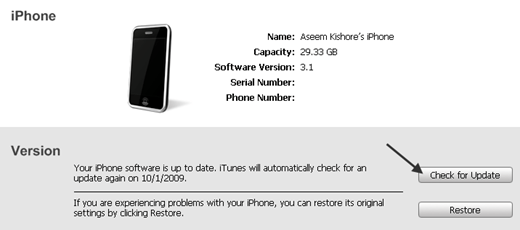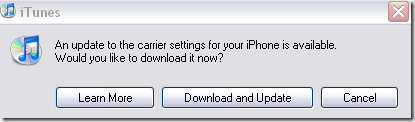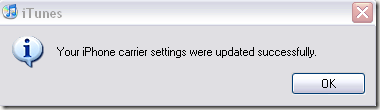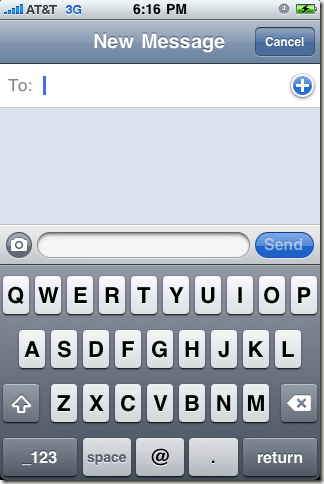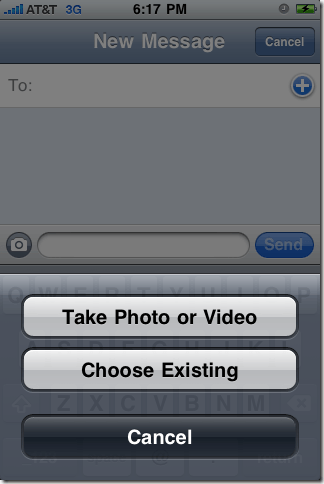Computer Tips From A Computer Guy |
| How to enable and send MMS messages on iPhone 3G/3GS Posted: 26 Sep 2009 03:26 AM PDT Finally, yesterday AT&T turned on the MMS functionality for iPhones! This is really great because now you can send pictures and videos in a message. So how do you enable the new MMS feature on your iPhone? Follow the instructions below to get MMS working on your iPhone. First, connect the iPhone to your computer and let it finish a sync or backup. Now on the Summary screen, click on Check for Update. You'll get a pop up message saying that there is a carrier settings update. Go ahead and click Download and Update. The download and update process takes just a few seconds to complete, so there's not much waiting! Once you get the message that the iPhone carrier settings were updated, you need to turn off your iPhone and turn it back on for the new MMS feature to be active. Now when you go to create a new message, you'll see a small camera icon at the bottom left (above the keyboard). Click on the camera icon and you'll have the option to choose an existing photo/video or to take one immediately. Note that only the 3GS will have the option for video. That's it! Now MMS is enabled on your iPhone and you can start sending multimedia messages to your friends and family! Enjoy!
Related postsCopyright © 2007 Online Tech Tips. Aseem Kishore (digitalfingerprint: a59a56dce36427d83e23b501579944fcakmk1980 (74.125.44.136) ) Post from: |
| You are subscribed to email updates from Online Tech Tips To stop receiving these emails, you may unsubscribe now. | Email delivery powered by Google |
| Google Inc., 20 West Kinzie, Chicago IL USA 60610 | |