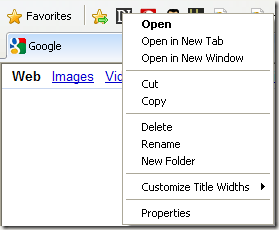Computer Tips From A Computer Guy |
| How to display the Links toolbar as icons only in IE 8 Posted: 23 May 2009 03:21 AM PDT I've been using Internet Explorer 8 recently and I have to say it's definitely better than all of the older versions of IE. It's faster and it's got some nice features like favorite websites when you open a new tab, private browsing, and more. The Favorites toolbar (aka Links toolbar) in IE 8 is just like the toolbar in previous versions of IE. You can drag a website to the toolbar and have 1-click access to that website. What I realized recently, however, is that all of the icons on my links bar usually have favicons from the website. This makes it really easy to figure out which website each icon represents. The fact is, all those text labels are just eating up space and causing me to only be able to add 5 or 6 links to my Links toolbar. Annoying! So why not just get rid of them and display only icons. You can make your toolbar look clean and simple, like this: Can you tell which sites those are by the icons? Easily! Here's how to display only icons on the Favorites toolbar in IE 8: Step 1: Open IE and right-click on any of the icons in the Links toolbar to pull up the context menu. Make sure you click on one of the links, not the toolbar itself. Step 2: Now expand Customize Title Widths and choose Icons Only. You can also choose Short Titles if you want to retain the text labels, but make them smaller. That's it! Now you can add way more links to your Links toolbar and be more productive! Make sure to add Online Tech Tips!
Related postsCopyright © 2007 Online Tech Tips. Aseem Kishore (digitalfingerprint: a59a56dce36427d83e23b501579944fcakmk1980 (74.125.112.136) ) Post from: How to display the Links toolbar as icons only in IE 8 |
| You are subscribed to email updates from Online Tech Tips To stop receiving these emails, you may unsubscribe now. | Email delivery powered by Google |
| Inbox too full? | |
| If you prefer to unsubscribe via postal mail, write to: Online Tech Tips, c/o Google, 20 W Kinzie, Chicago IL USA 60610 | |