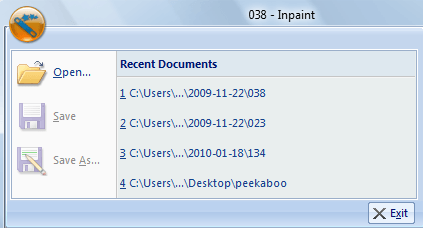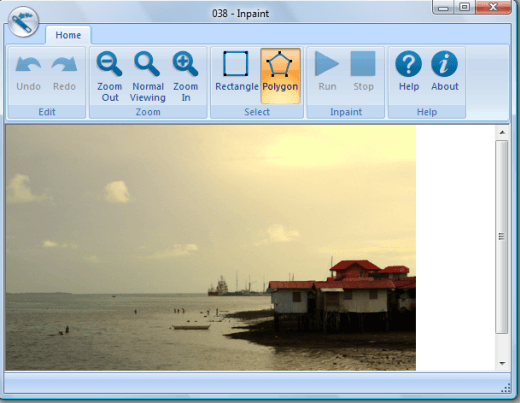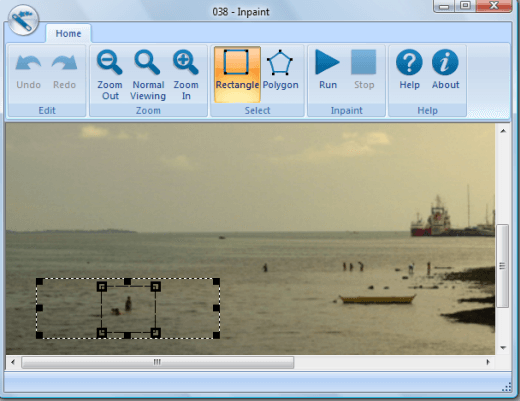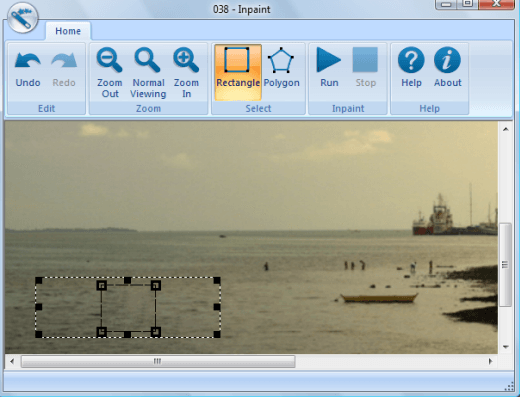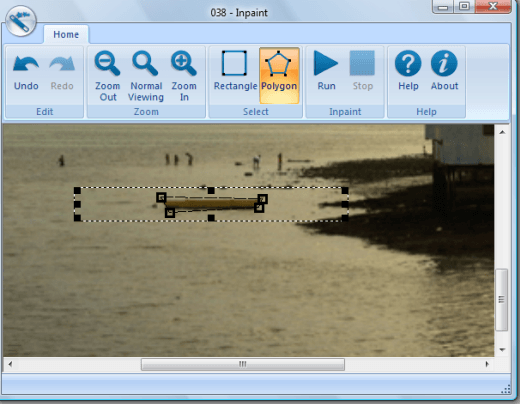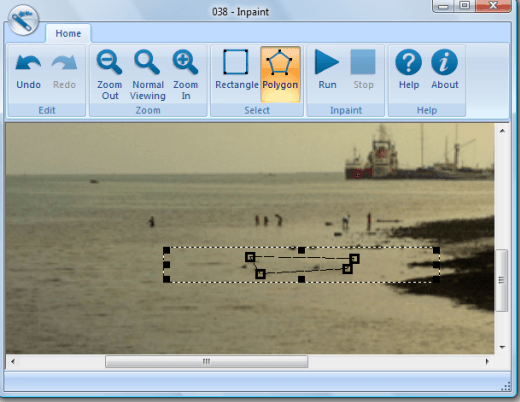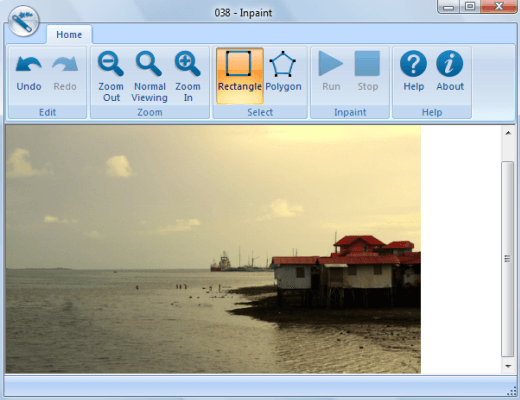Computer Tips From A Computer Guy |
| InPaint 2.3 – Image Manipulation Made Easy Posted: 29 Jan 2010 03:28 AM PST In today's world, where everybody has a mobile phone with a camera or even a digital camera, moments are easily captured and kept. They are also easily shared using various photo-sharing platforms like Flickr or Picasa’s online Web albums. More importantly, people can now easily share photographs on social networking sites they use like Facebook or MySpace. It is common, however, to take a picture and then it comes out really great, capturing the moment forever. It is perfect. Well, almost. Sometimes, we inadvertently get some elements into the picture that ruins the whole photograph. True, you can use photo editing software like Picasa or Adobe Photoshop to edit the photos, but these usually require some editing skills for you to be able to touch up your photograph nicely. Thankfully, there is InPaint 2.3. With InPaint 2.3, you can effortlessly touch up photos and leave out the elements you do not want in your photograph. Here are the straightforward steps to do that: 1. Open your desired picture by clicking on the wand icon found at the top left part of the screen. A menu will pop up, choose Open and select your picture. 2. Your picture will be displayed. Zoom in or zoom out as necessary. 3. In this image, let's say that you want to create an illusion that the waters are deeper than it is. You therefore chose to delete the people seen on the right most area of the seas. To do this, click on the Rectangle marquee icon, and select the area you want to modify. 4. Click on the Run icon and wait for a few seconds. After a while, the people you have selected are gone. In its place is water. 5. For a more precise enhancement, you can use the polygon marquee tool. In the example below, you have decided to enhance the boat out of the picture and replace it with water. You must identify the end points of the boat. 6. Click on the Run icon again, and wait for a few seconds. The yellow boat will disappear like magic. The final photo looks like it was taken without the boat or the extra people in the water. This image manipulation took less than a minute to complete, without even going through complex techniques.
InPaint 2.3 gives you a professional looking and perfect photo without having to spend too much time on it.
Related postsCopyright © 2007 Online Tech Tips. Aseem Kishore (digitalfingerprint: a59a56dce36427d83e23b501579944fcakmk1980 (74.125.158.81) ) Post from: |
| You are subscribed to email updates from Online Tech Tips To stop receiving these emails, you may unsubscribe now. | Email delivery powered by Google |
| Google Inc., 20 West Kinzie, Chicago IL USA 60610 | |