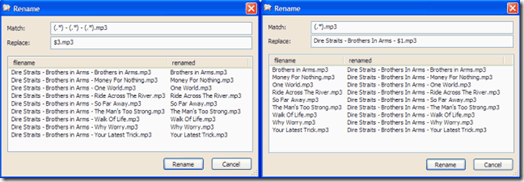Computer Tips From A Computer Guy |
| Customize Windows Explorer using StExBar Posted: 18 Jun 2009 03:19 AM PDT Since Windows Explorer is used pretty much every day by anyone using Windows, it's no surprise there are tons of applications and utilities that enhance its functionality! Previously, I wrote about an alternative to Windows Explorer called Q-Dir and also about three free utilities to enhance the functionality of Windows Explorer. These are all nice enhancements depending on what you are looking for. Another nifty program for Windows Explorer is StExBar. Kind of a funny name, but it lets you customize Windows Explorer in a very useful way. How exactly? Well, you can add your own custom commands to the Explorer toolbar. So what's good about this extra toolbar in Explorer other than it taking up space? Lots! I actually found this to be one of the more useful Windows Explorer utilities that I have tested. Basically, it lets you add a few buttons for common activities that you perform in Windows Explorer on a daily basis. For example, with one click, you can create a new folder. You can also perform the following activities with one click:
That's a lot of useful stuff! I personally do most of this stuff on a daily basis! How many times have you needed to print a list of files in a Windows directory or open the command prompt already pointing to a specific directory? Lots! You can also go into the Options dialog and change the order of the commands if you like. You can also hide the filter box or use it as a command prompt replacement! Yes that's right, you can actually use that text box on the right as a command prompt. Go into options and uncheck "Use filter instead of cmd replacement". Now you can type commands into the box just like you would if you did Start and then Run. Pretty sweet eh? Overall, the program adds some really useful shortcuts in Windows Explorer that you will use on a daily basis. It uses up very little memory and it doesn't make XP crash either! Enjoy! [via Instant fundas]
Related postsCopyright © 2007 Online Tech Tips. Aseem Kishore (digitalfingerprint: a59a56dce36427d83e23b501579944fcakmk1980 (74.125.44.136) ) Post from: Customize Windows Explorer using StExBar |
| You are subscribed to email updates from Online Tech Tips To stop receiving these emails, you may unsubscribe now. | Email delivery powered by Google |
Inbox too full?  | |
| Google Inc., 20 West Kinzie, Chicago IL USA 60610 | |