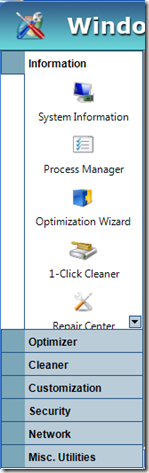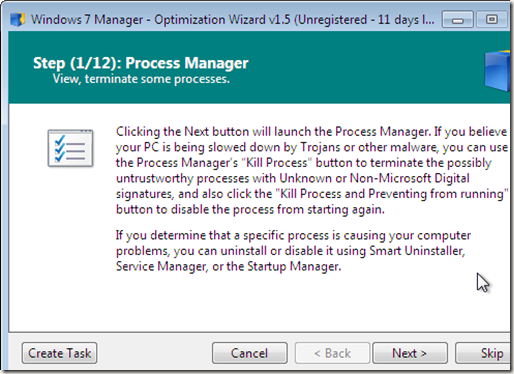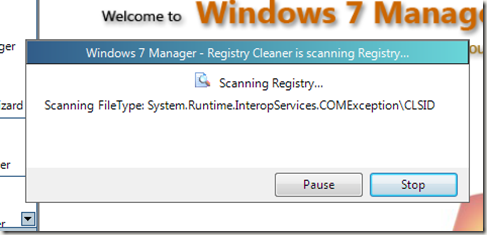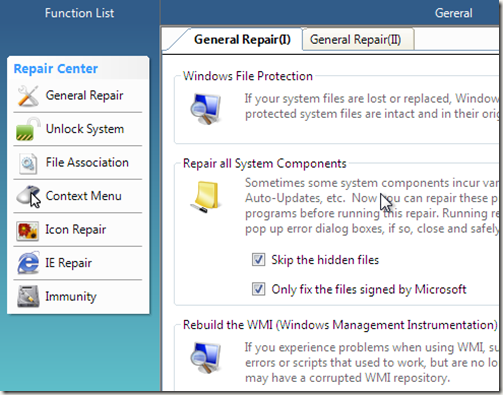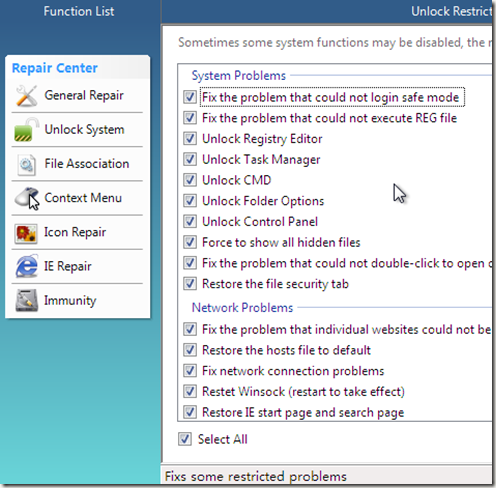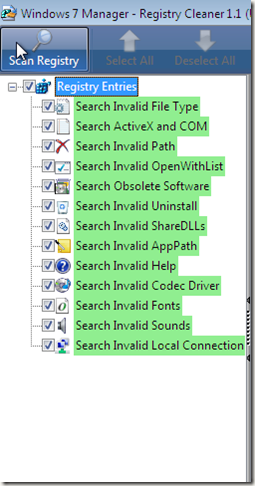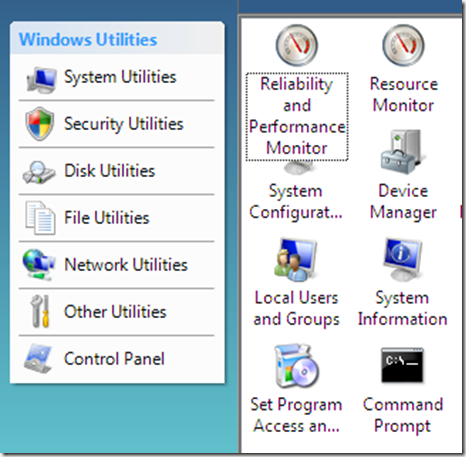Computer Tips From A Computer Guy |
| The Windows 7 Manager Tool for Windows 7 Posted: 30 Nov 2009 03:36 AM PST When it comes to management of Windows system performance, there is no shortage of third party software, which enables a computer user to tweak and tune their computers. Granted, some of the functionality in such programs are items that are already incorporated into the Windows system. The software just offers a readily available list of short cuts to get to the system items. The remainder of these types of programs can offer other utilities beyond the standard Windows fare. With Windows 7 now on the market, it is no surprise that there are programs for performance tuning the new operating system. When venturing into the subject of system and performance modifications, it is important to have a general idea of what your are changing. True enough, these software packages are typically designed to eliminate the need for in depth knowledge of the operating system itself. However, should something go wrong, you may be at the mercy of your own devices; so read any disclaimers, terms of use, and other indemnification text before you being using these tools. The Windows 7 Manager utility (found here) is a performance tuning tool, built for Windows 7. It helps clean out registry errors, get you detailed system information, even assists with Windows startup speed. There are quite a few tools built into the Windows 7 Manager package, and we will cover a few of them here. When your first run Windows 7 Manager, you will notice a menu bar on the left hand side of the application. From this area, you will have access to all of the tools included in Windows 7 Manager. In the first portion of the menu bar, you will see System Information (where you can find details data about your computer’s processor, memory, and hard disks) and Process Manager (this will show you what programs are currently running). The third icon down on this list if the Optimization Wizard. This utility will walk you through some tuning steps to get the best performance out of your computer. Keep in mind that this tool is not fully automatic, and does require a few responses on your part. You may want to set aside some time the first run through. The 1-Click Cleaner does what the name implies. With one click of the icon, the Junk File Cleaner and Registry Cleaner both run, without the need for manual input. This is a quick method of cleaning out unnecessary files and registry data. You do have the ability to stop the process if you desire. The icon containing the screwdriver and wrench is for the Repair Center. However, this name is a little misleading. This area of the Windows 7 Manager is for less common fixes. In the Repair Center, you can do things rebuild a broken WMI repository and check to see if your Windows system file are unharmed (the latter tool may be handy for spot checking after a virus infection though). Additionally, if, for whatever reason, Windows tools like the Registry Editor (regedit), the Task Manager, and Control Panel are not working, they can be fixed in the Unlock System section. These specific areas of Windows can be affected by poorly programmed software, user error, and certain strains of viruses and spyware. With Unlock System, you would not necessarily have to rely on System Restore to get these forms of system functionality back; you can repair them from within this menu. Should you have the need for a more surgical approach to cleaning off your computer, you can go to the Cleaner section from the sidebar main menu. In the Cleaner section, you will see the Junk File Cleaner and Registry Cleaner, as mentioned earlier with 1-Click Cleaner. This time around, you can pick and choose what to scan, where the 1-Click Cleaner went through everything. Shown below is the manual method for the Registry Cleaner. Scaling the selections back will reduce the time is takes a scan to run. For those of us still getting their feet wet with Windows 7, and desire to have the utilities in Windows handy, Windows 7 Manager has placed shortcuts to them under Misc Utilities and Windows Utilities (located in the sidebar main menu). Instead of having to go back through various areas of Windows, such as the Control Panel, these tools are tied into the menu selections. If you do want to go to the Control Panel though, the last link on the menu is a shortcut for it. The Windows 7 Manager is a nice set of tools, without question. You can basically tune, clean and repair Windows 7 from within one program. Though at a price of $40, some may argue that using the tools already built into Windows, and various free programs, can negate the need for shelling out cash. However, if you are someone who prefers to have an easy to understand interface for keeping Windows 7 in good working order, and does not mind the cost, then Windows 7 manager is worth a look.
Related postsCopyright © 2007 Online Tech Tips. Aseem Kishore (digitalfingerprint: a59a56dce36427d83e23b501579944fcakmk1980 (74.125.44.136) ) Post from: |
| You are subscribed to email updates from Online Tech Tips To stop receiving these emails, you may unsubscribe now. | Email delivery powered by Google |
| Google Inc., 20 West Kinzie, Chicago IL USA 60610 | |