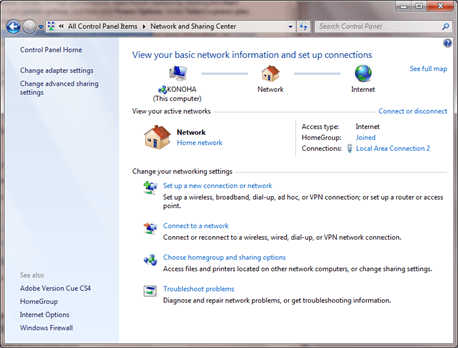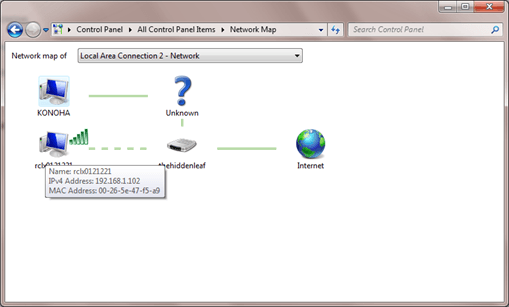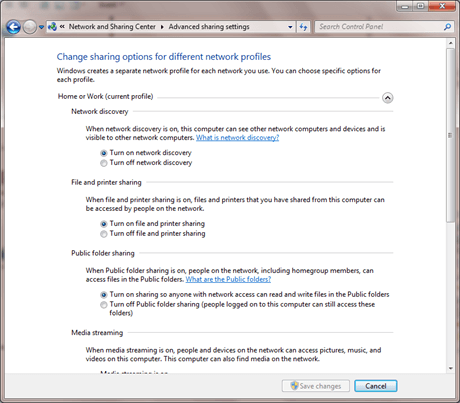Computer Tips From A Computer Guy |
| The Network and Sharing Center in Windows 7 Posted: 02 Nov 2009 04:03 AM PST Windows 7 offers a very user friendly interface to connect computers to the network. If you've previously set up a home network using computers running Windows XP or Windows Vista, you'll find that setting up a network with a mix of computers running Windows XP, Windows Vista, and Windows 7 is similar. By far, the easiest way to set up file and printer sharing on a home network is to create a homegroup. A homegroup links computers on your network so that you can share pictures, music, videos, documents, and printers. You can help protect a homegroup with a password, and you’ll always be able to choose what you share with the group. If all of the computers that you want to network are running Windows 7, creating a homegroup is the recommended method. HomeGroup is available in all editions of Windows 7. In Windows 7 Starter and Windows 7 Home Basic, you can join a homegroup, but you can't create one. Sometimes you would want to see who is currently connected to your network. To do that, open the Network Map under Control Panel and you will see all the computers connected to your network. In the example below there are 2 computers connected to my router, which connects to the Internet. If you put your mouse over the computer, you will see more details like the computer name, IP address and the MAC address. Besides the network map, you could also access more advanced network and sharing settings by clicking the advanced sharing settings. With this panel, you can turn on/off network discovery, file and printer sharing, public folder sharing, media streaming and other settings. I like this panel a lot because it lets me administer the settings without having to grapple with separate windows and/or registry entry hacks.
Related postsCopyright © 2007 Online Tech Tips. Aseem Kishore (digitalfingerprint: a59a56dce36427d83e23b501579944fcakmk1980 (74.125.44.136) ) Post from: |
| You are subscribed to email updates from Online Tech Tips To stop receiving these emails, you may unsubscribe now. | Email delivery powered by Google |
| Google Inc., 20 West Kinzie, Chicago IL USA 60610 | |