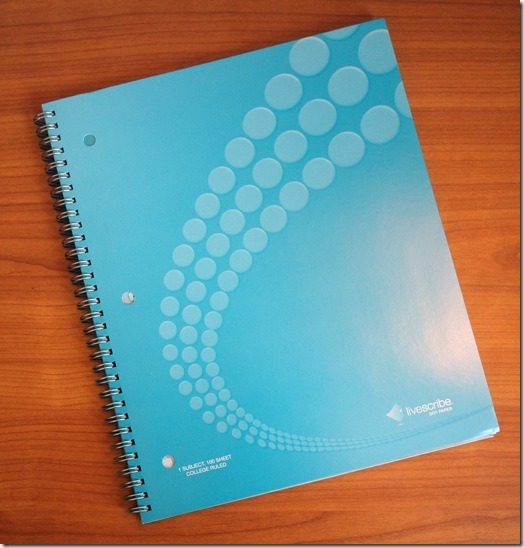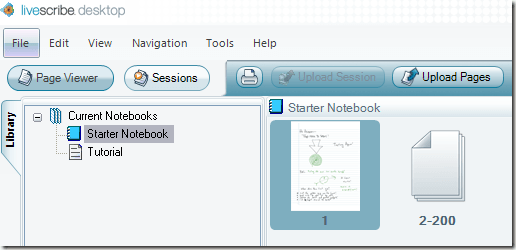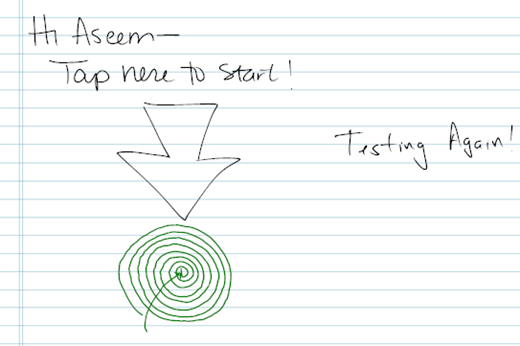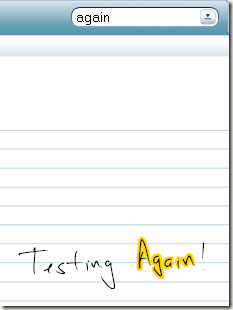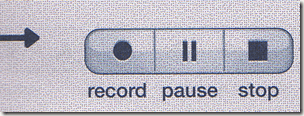Computer Tips From A Computer Guy |
| Review – Livescribe Pulse Smartpen Posted: 02 Jun 2009 03:43 AM PDT I've been lucky enough to get a review unit of the much-hyped LiveScribe Pulse Smartpen! If you haven't heard about it before, it's a nitfy little gadget that lets you write notes in a notebook and later convert them to digital text stored on your computer. Over the last few years, there have been many attempts to create a product that could easily let you capture your hand-written notes in digital format, but nothing really worked that great. When I heard of the LiveScribe digital pen, I was initially skeptical. But after hearing about it from so many people, I decided that I had to see for myself. Here's the really short review: If you have the need to write a lot on paper, this is by far the best product for capturing any kind of hand-written notes. Not only that, it links audio with your hand-written text, so you can jot-down notes and record what is going on around you. It's perfect for students and people who have to attend a large number of meetings. What's in the BoxHere's what you get when you first open your new Pulse Smartpen:
You also recieve a 3-D recoding headset, Smartpen case, and interactive demo card inside the notebook that helps you get started. Getting it WorkingAt first, figuring out how the whole thing works is a bit tricky. Can you start writing immediately or should you install the desktop application first? Basically, each notebook has special paper that the Smartpen can read using the camera, so you can turn the pen on and start writing immediately. Note that you can only write on proprietary Livescribe notebooks, if you try to write on a plain piece of paper, nothing will be recorded. This is one downside to the product, but it's also why it works so well. Everything will be recorded as long as the pen is ON, which means you can see something in the display window, such as the time. Note that you should install the Livescribe desktop software before connecting your USB cradle to the computer. Apparently, the Smartpen will only link with one computer, which I'm not too kicked about. That's probably the other major downside I see in the product. If I spend $250 on a product, I should be able to use it on as many computers as I like. Anyway, once you write in your notebook, simply connect the Smartpen back to the USB cradle and watch the magic! The software will automatically recognize that you connected the pen, will check for any new additions to the notebook, and if so, will upload them into the software for you! As you can see, I've only used one page and the rest are empty. As you write on the pages, more will show up individually. Simply double-click on a page to view the digital version of it. There are a few things to note in the above image. Firstly, you notice that some text is black and some is green, namely the circle. What does that mean? Anything green means there is recorded audio linked to that text. Simply click on the green text and you will hear all the audio that was recorded while the text was being written! Cool huh? The other great feature of the Smartpen is that all your hand-written text notes can be searched instantly. And this was probably the most impressive feature of all because my hand-writing is horrendous, however, the desktop application was able to find just about every word I typed. For example, I searched the word "again" and it found it and highlighted it: The search feature is excellent and very useful if you take a lot of notes, but can't remember where you wrote what. If you can remember one word, you'll be able to find the notes using Livescribe. To record audio while writing something in the notebook, just click the Record button that is at the bottom of each page in the notebook. They are basically special controls that let you navigate all the pens' features and applications. You can also create a bookmark anywhere in the notebook and then use the controls at the bottom to skip to previous or next bookmarks. You can use the Jump To Position control on the page to move around the page quickly if listening to audio. The pen can hold up to 100 hours of audio and if you ever run out of space, you can delete them from the pen, but still have them stored on your computer. Of course, you won't be able to listen to the audio by just using the pen if you delete an audio session, but it will remain on the computer. But that's not all. You can also upload your notes along with audio and create what is called a "pencast". A pencast is basically a replay of your written notes along with the audio. Check one out here: Pretty neat eh? You can create your own pencasts and share them on your blog or website. This is great for teachers or anyone who wants to explain an idea or concept to someone using pen and paper. Overall, the Livescribe Pulse Smartpen is an excellent tool for anyone who writes a lot. It's simple to use, works very well, and has a lot of great features. Enjoy!
Related postsCopyright © 2007 Online Tech Tips. Aseem Kishore (digitalfingerprint: a59a56dce36427d83e23b501579944fcakmk1980 (74.125.112.136) ) Post from: Review – Livescribe Pulse Smartpen |
| You are subscribed to email updates from Online Tech Tips To stop receiving these emails, you may unsubscribe now. | Email delivery powered by Google |
Inbox too full?  | |
| If you prefer to unsubscribe via postal mail, write to: Online Tech Tips, c/o Google, 20 W Kinzie, Chicago IL USA 60610 | |